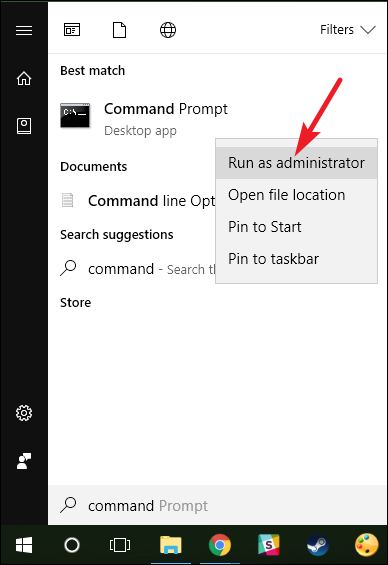Difference between revisions of "คู่มือการติดตั้ง firmware โรงงานให้ netgear r6220"
Easyhorpak (talk | contribs) (Created page with " '''nmrpflash - Netgear Unbrick Utility วิธีการมีดังนี้''' 1. ดาวโหลดน์โปรแกรม nmrpflash สำหรับ Win...") |
Easyhorpak (talk | contribs) |
||
| (6 intermediate revisions by the same user not shown) | |||
| Line 6: | Line 6: | ||
1. ดาวโหลดน์โปรแกรม nmrpflash สำหรับ Windows ที่ https://github.com/jclehner/nmrpflash/releases/download/v0.9.13/nmrpflash-0.9.13-win32.zip | 1. ดาวโหลดน์โปรแกรม nmrpflash สำหรับ Windows ที่ https://github.com/jclehner/nmrpflash/releases/download/v0.9.13/nmrpflash-0.9.13-win32.zip | ||
| − | 2. | + | 2. สร้าง folder '''C:\netgear''' ทำการแตกไฟล์ zip ไปเก็บที่ '''C:\netgear''' จะพบโปรแกรม |
3. ในเครื่องต้องมี โปรแกรม WinPcap ด้วย ดาวน์โหลด https://www.winpcap.org/install/bin/WinPcap_4_1_3.exe และติดตั้งโปรแกรม | 3. ในเครื่องต้องมี โปรแกรม WinPcap ด้วย ดาวน์โหลด https://www.winpcap.org/install/bin/WinPcap_4_1_3.exe และติดตั้งโปรแกรม | ||
| + | |||
| + | 4. '''Windows 10''' เข้า run Dos ใน mode Administrator ตามภาพ | ||
| + | |||
| + | [[File:Cpa 4.png|600px|thumb|center]] | ||
| + | |||
| + | |||
| + | 5. cd เข้า directory '''C:\netgear''' ที่ โหลดโปรแกรม nmrpflash | ||
| + | |||
| + | 6. โหลด firmware โรงงานของ netgear r6220 ที่ http://auto.cloud-hotspot.com/firmware/r6220-v1.1.0.86.img และบันทึกใน directory '''C:\netgear''' | ||
| + | |||
| + | 7. Run คำสั่ง nmrpflash.exe -i net0 -f r6220-v1.1.0.86.img | ||
| + | |||
| + | โปรแกรมจะแสดงค่ารอ รับการเชื่อมต่อ | ||
| + | |||
| + | Advertising NMRP server on net0 ... / | ||
| + | |||
| + | Received configuration request from a4:2b:8c:00:00:01. | ||
| + | |||
| + | Sending configuration: ip 10.164.183.252, mask 255.255.255.0. | ||
| + | |||
| + | Received upload request: filename 'firmware'. | ||
| + | |||
| + | Uploading EX2700-V1.0.1.8.img ... OK | ||
| + | |||
| + | Waiting for remote to respond. | ||
| + | |||
| + | Remote finished. Closing connection. | ||
| + | |||
| + | Reboot your device now. | ||
| + | |||
| + | 8. ทำการ reboot โปรแกรม เป็นอันเสร็จขั้นตอนการติดตั้ง firmware | ||
| + | |||
| + | ที่มา https://github.com/jclehner/nmrpflash | ||
Latest revision as of 11:48, 26 January 2021
nmrpflash - Netgear Unbrick Utility
วิธีการมีดังนี้
1. ดาวโหลดน์โปรแกรม nmrpflash สำหรับ Windows ที่ https://github.com/jclehner/nmrpflash/releases/download/v0.9.13/nmrpflash-0.9.13-win32.zip
2. สร้าง folder C:\netgear ทำการแตกไฟล์ zip ไปเก็บที่ C:\netgear จะพบโปรแกรม
3. ในเครื่องต้องมี โปรแกรม WinPcap ด้วย ดาวน์โหลด https://www.winpcap.org/install/bin/WinPcap_4_1_3.exe และติดตั้งโปรแกรม
4. Windows 10 เข้า run Dos ใน mode Administrator ตามภาพ
5. cd เข้า directory C:\netgear ที่ โหลดโปรแกรม nmrpflash
6. โหลด firmware โรงงานของ netgear r6220 ที่ http://auto.cloud-hotspot.com/firmware/r6220-v1.1.0.86.img และบันทึกใน directory C:\netgear
7. Run คำสั่ง nmrpflash.exe -i net0 -f r6220-v1.1.0.86.img
โปรแกรมจะแสดงค่ารอ รับการเชื่อมต่อ
Advertising NMRP server on net0 ... /
Received configuration request from a4:2b:8c:00:00:01.
Sending configuration: ip 10.164.183.252, mask 255.255.255.0.
Received upload request: filename 'firmware'.
Uploading EX2700-V1.0.1.8.img ... OK
Waiting for remote to respond.
Remote finished. Closing connection.
Reboot your device now.
8. ทำการ reboot โปรแกรม เป็นอันเสร็จขั้นตอนการติดตั้ง firmware