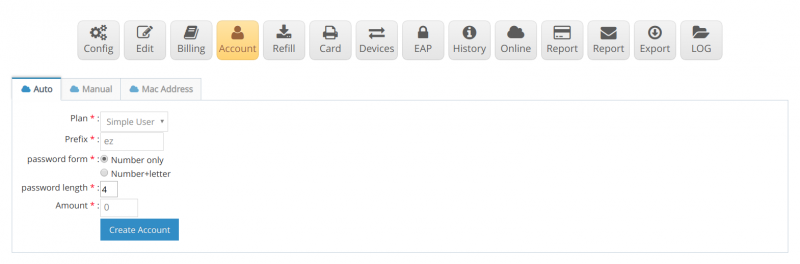Difference between revisions of "How to create account in auto mode"
From EasyZone wiki
Easyhorpak (talk | contribs) |
Easyhorpak (talk | contribs) |
||
| Line 13: | Line 13: | ||
4. Choose to create an account in the tab automatically. | 4. Choose to create an account in the tab automatically. | ||
| − | [[File: | + | [[File:Screenshot from 2019-07-29 14-54-34.png|800px|thumb|center]] |
Plan *: Choose the billing plan that needs to be created. | Plan *: Choose the billing plan that needs to be created. | ||
Latest revision as of 15:06, 29 July 2019
In providing internet services Creating a lot of cards at a time is essential. For use in selling and serving a large number of customers
The methods are as follows.
1. Login to the Cloud system
2. Select Hotspot to manage
3. Click into the Account menu.
4. Choose to create an account in the tab automatically.
Plan *: Choose the billing plan that needs to be created.
Prefix *: is setting the account prefix. For example, st is student or tj is teacher
password form *: can choose two types, either as a single number or a combination of letters
password length *: Set the length of the password here to be set to 4 characters.
Number *: Determine the number of accounts to create, such as 100 or 500
5. Click Create account '