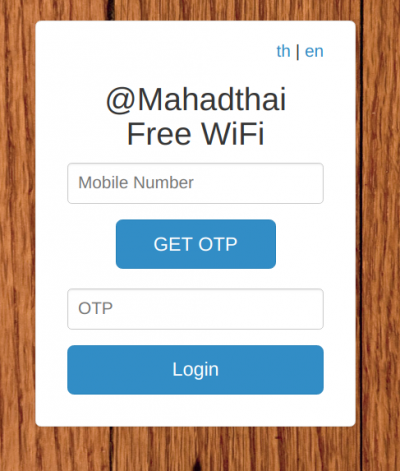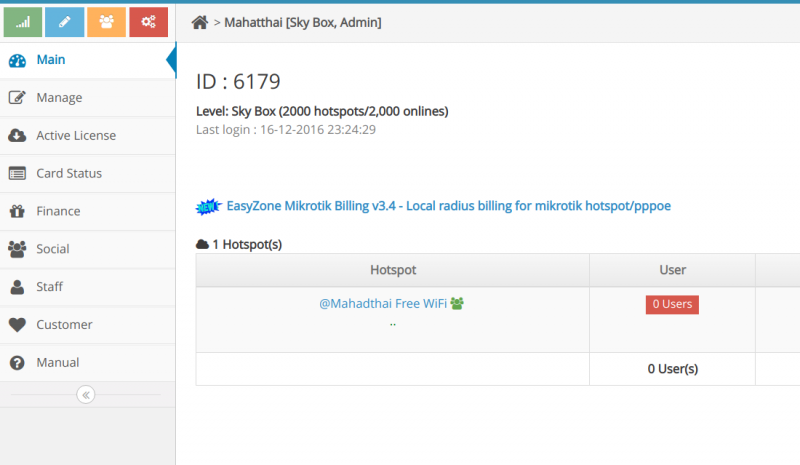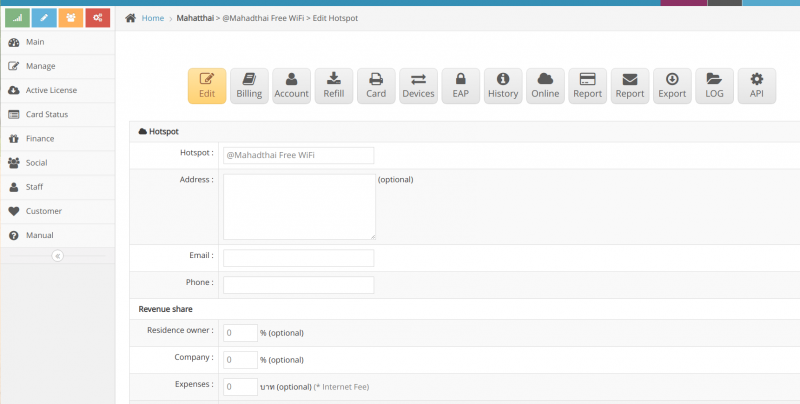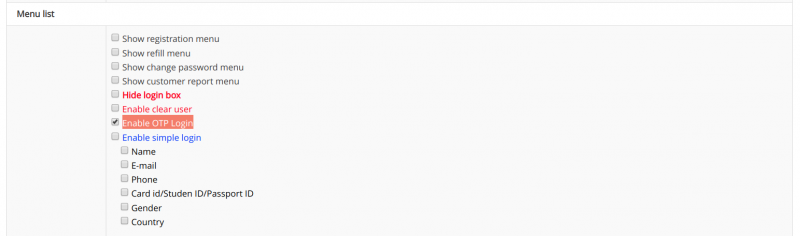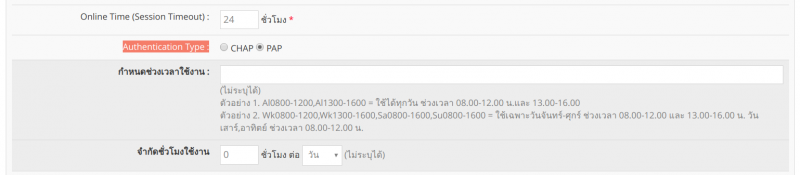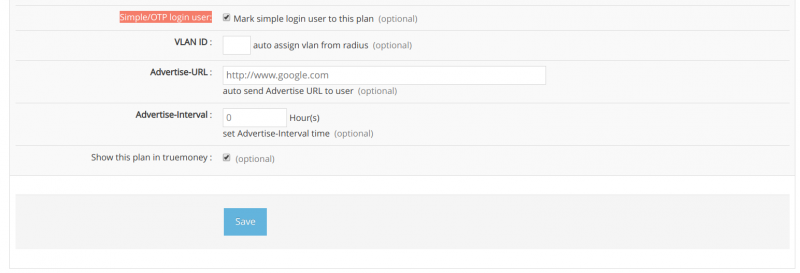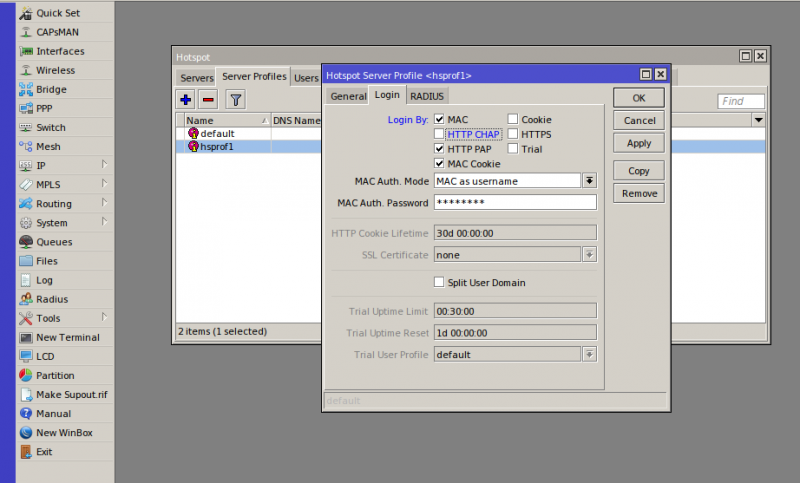Difference between revisions of "Hotspot OTP Login Setting"
Easyhorpak (talk | contribs) |
Easyhorpak (talk | contribs) |
||
| Line 1: | Line 1: | ||
OTP Login is a system that allows users to activate Hotspot using a phone number. Users simply enter the phone number and receive otp via sms and fill out the information. After that, click Login user. Users will be able to use the internet immediately. | OTP Login is a system that allows users to activate Hotspot using a phone number. Users simply enter the phone number and receive otp via sms and fill out the information. After that, click Login user. Users will be able to use the internet immediately. | ||
| − | [[File: Screenshot from 2019- | + | [[File:Screenshot from 2019-07-29 13-08-43.png|400px|thumb|center]] |
'' 'The method of setting is as follows:' '' | '' 'The method of setting is as follows:' '' | ||
Latest revision as of 12:54, 29 July 2019
OTP Login is a system that allows users to activate Hotspot using a phone number. Users simply enter the phone number and receive otp via sms and fill out the information. After that, click Login user. Users will be able to use the internet immediately.
'The method of setting is as follows:'
'First, you must register for sms credit from the website https://www.thaibulksms.com' '. You will receive your username password to enter information in EasyZone's system.
1. Login to the Cloud system
2. Enter the username password of thaibulksms by going to the system management menu and filling in the information as shown. By filling in your username password
3. Click to manage Hotspot
4. Press into the Edit Hotspot menu.
5. Scroll to the 'OTP login' menu according to the picture, click the check mark at OTP Login
6. After that, scroll to the bottom and click Save.
7. Click on the Billing menu to create a plan for the OTP Login user type. Fill in the name, plan, usage speed and usage time as needed.
After that, click on 'Advance setting' .
Set Authen Type to 'PAP' according to the picture.
Scroll to the bottom to see the menu. 'Simple / OTP login user' , select the check mark to create a billing plan.
8. 'Setting the Mikrotik device to Login by HTTP PAP'
By logging in to Winbox and going to the IP menu> Hotspot> Server profile. Select Edit Hotspot Server profile as shown.
Completed the process of setting up the OTP Login system