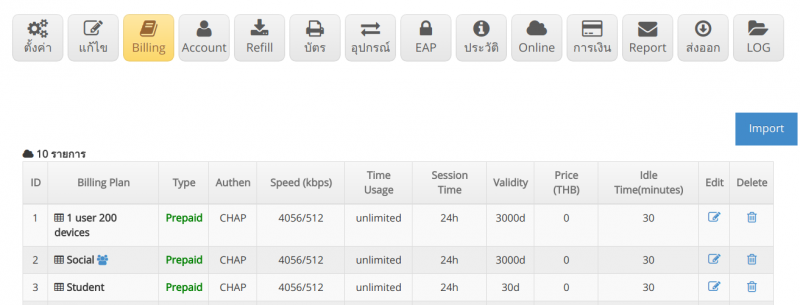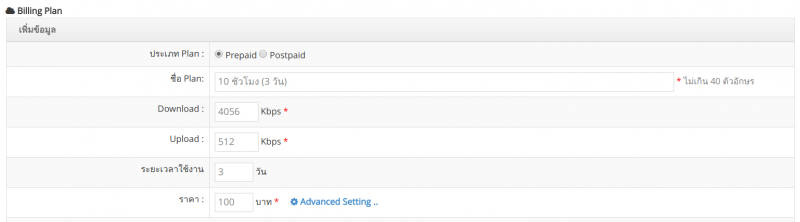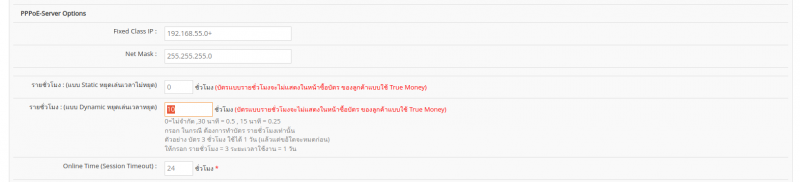Difference between revisions of "How to create Billing Plan in hourly"
From EasyZone wiki
Easyhorpak (talk | contribs) |
Easyhorpak (talk | contribs) |
||
| Line 1: | Line 1: | ||
| − | + | '''Creating Hourly Billing Plan (Dynamic)''' | |
| + | |||
| + | Here's how. | ||
1. Login to the Cloud system | 1. Login to the Cloud system | ||
| − | 2. Select Hotspot to manage | + | 2. Select the Hotspot you want to manage. |
| − | 3. | + | 3. Press to enter the Billing menu. |
| − | [[File: | + | [[File:Bill.png|800px|thumb|center]] |
| − | 4. Choose to create | + | 4. Choose to create Billing plan. Here, billing plan will be set for 10 hours (3 days) dynamically by setting values as follows. |
| − | Plan | + | Plan Type : Choose prepaid or postpaid |
| − | Plan | + | Plan Name: Name your plan. |
| − | Download: | + | Download : set download speed |
| − | Upload: speed | + | Upload : set upload speed |
| − | + | Duration of use: Specify the duration of use, set it to 3 days. | |
| − | Price: | + | Price : set the price |
| − | [[File: | + | [[File:3h.png|800px|thumb|center]] |
| − | 5. Press the | + | 5. Press the Advanced setting button. |
| − | Hourly: ( | + | Hourly : (Dynamic Pause Play Stop Time) Set to 10 hours. |
| − | [[File:Screenshot from | + | [[File:Screenshot from 2023-01-12 10-00-55.png|800px|thumb|center]] |
| − | 5. | + | 5. Press '''Save''' |
Revision as of 10:08, 12 January 2023
Creating Hourly Billing Plan (Dynamic)
Here's how.
1. Login to the Cloud system
2. Select the Hotspot you want to manage.
3. Press to enter the Billing menu.
4. Choose to create Billing plan. Here, billing plan will be set for 10 hours (3 days) dynamically by setting values as follows.
Plan Type : Choose prepaid or postpaid
Plan Name: Name your plan.
Download : set download speed
Upload : set upload speed
Duration of use: Specify the duration of use, set it to 3 days.
Price : set the price
5. Press the Advanced setting button.
Hourly : (Dynamic Pause Play Stop Time) Set to 10 hours.
5. Press Save