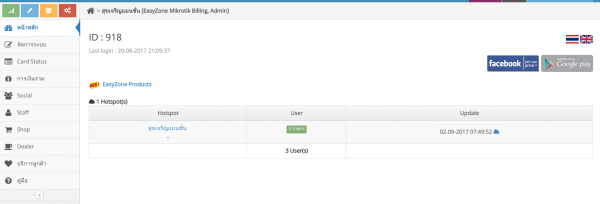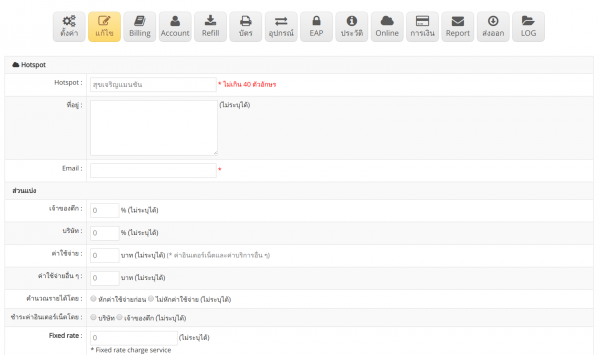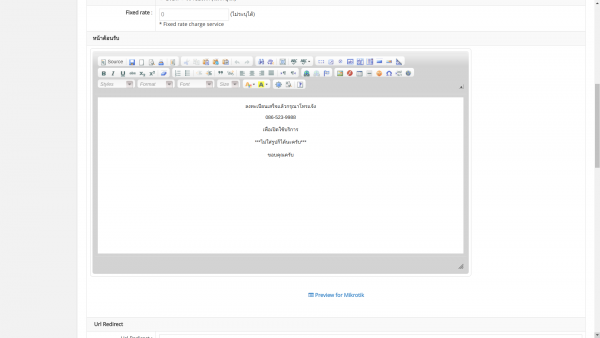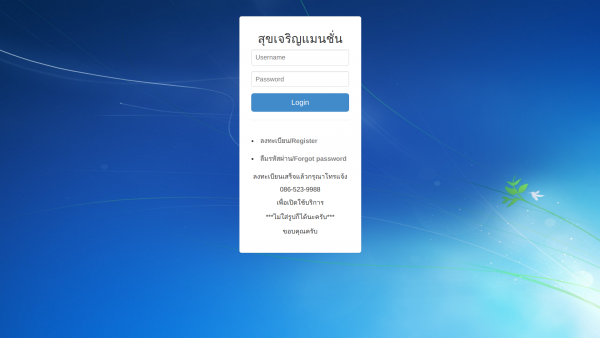Login page text editing
From EasyZone wiki
Revision as of 11:49, 29 July 2019 by Easyhorpak (talk | contribs) (Created page with "There are the following methods 1. Login to Cloud 2. go to main menu 600px|thumb|center 3. go to edit Hotspot 600px|thumb|center 4. Scro...")