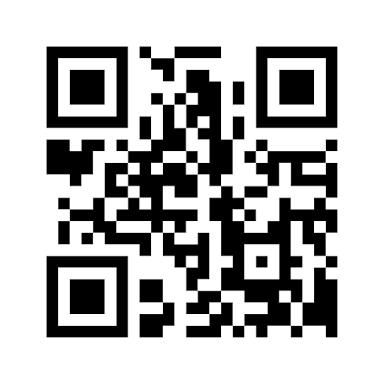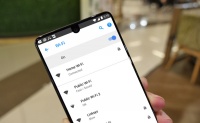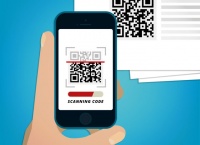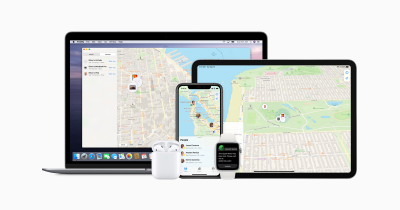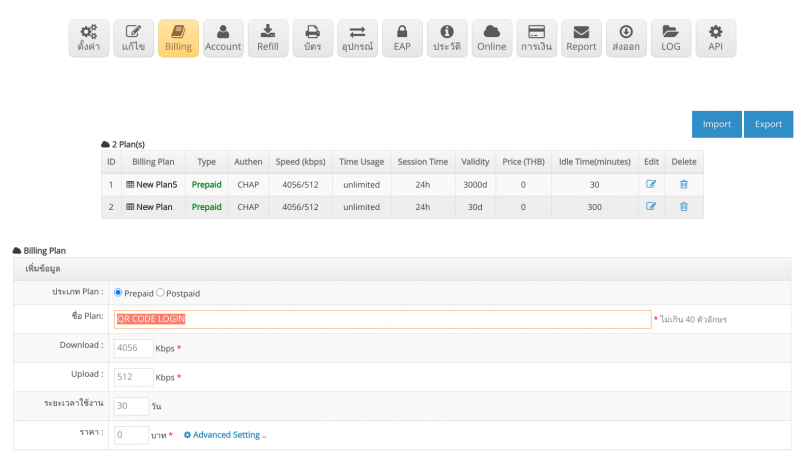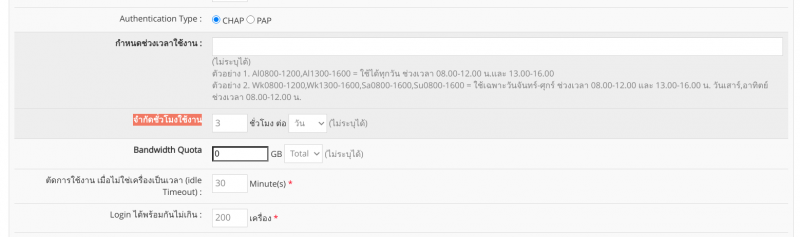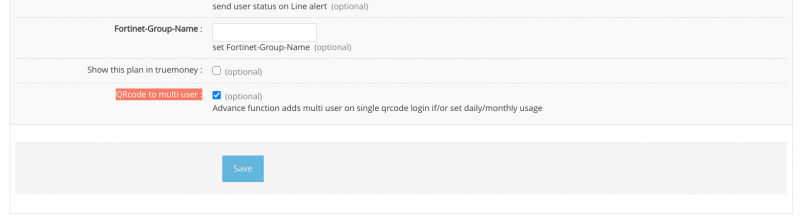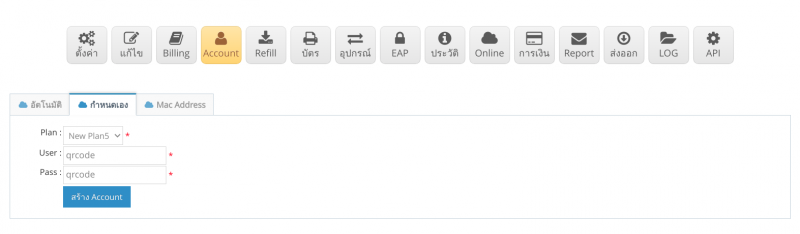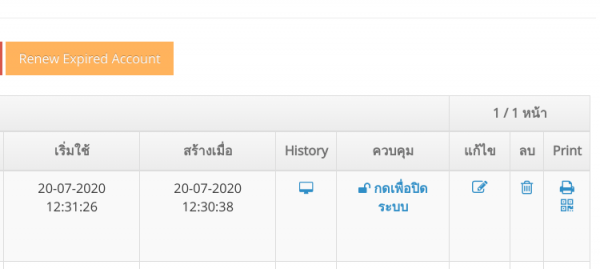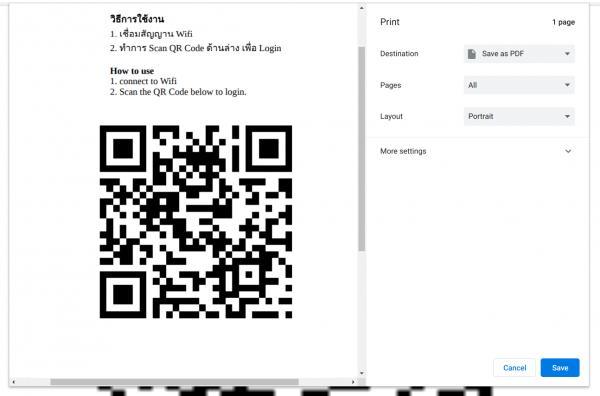QR Code Hotspot Solution System
QR Code Hotspot Solution System
Is the Login Wifi Hotspot system by shooting QR code through the QR Code app from the user's mobile phone instead of entering the login username password
How to use QR Code Login
1. User made a Wi-Fi connection
2. User opens the QR code scanner app to scan the QR Code.
3. Login wifi hotspot system for the user automatically
Benefits of using the QR Code Hotspot Login system
1. Solve the problem that the Hotspot Login page does not show when there is a Wi-Fi connection.
2. Solved the problem of blocking by the protocol https of the web browser so that it does not show the login page
3. Increase convenience for customers without having to remember the username password.
4. Increase convenience for Hotspot service providers. No need to print internet card, just use QR Code Login
5. Authen user can set the usage time, set the speed of use, separate the user according to the device (Single QR code adds multi user login) according to the Hotspot Authen process.
IOS device QR code unsuccessful troubleshooting
problem
IOS devices when there is a Wi-Fi connection The system will check to the apple website to check the network to use the internet or not.
And the connection process Must be completed first every time the user presses the Home button or opens another app. Otherwise, the iOS system will cut the Wifi system
Out, when the user opens the Scan QR Code app, the system cannot login because the network wifi is disconnected.
How to solve the problem
Please bypass the apple website in the following list.
Go to winbox, go to winbox => ip => hotspot => walled garden, add bypass for this website.
www.apple.com
www.airport.us
www.itools.info
www.appleiphonecell.com
captive.apple.com
www.thinkdifferent.us
www.ibook.info
Or use command below in Terminal
/ip hotspot walled-garden ip add action=accept disabled=no dst-host=www.apple.com
/ip hotspot walled-garden ip add action=accept disabled=no dst-host=www.airport.us
/ip hotspot walled-garden ip add action=accept disabled=no dst-host=www.itools.info
/ip hotspot walled-garden ip add action=accept disabled=no dst-host=www.appleiphonecell.com
/ip hotspot walled-garden ip add action=accept disabled=no dst-host=captive.apple.com
/ip hotspot walled-garden ip add action=accept disabled=no dst-host=www.thinkdifferent.us
/ip hotspot walled-garden ip add action=accept disabled=no dst-host=www.ibook.info
Source: http://mikrotikuy.blogspot.com/2016/10/wifi-ios-iphone-ipad-mac.html
Unable to resolve the Android device login QR Code problem
problem
Some Android devices will encounter a similar problem with the iOS store, such as the Samsung Note 10 device. The system will cut off the wifi network.
When the new app is opened By which the flammable connection is not complete
How to solve the problem
Please bypass the android website according to the following list.
Go to winbox, go to winbox => ip => hotspot => walled garden, add bypass for this website.
connectivitycheck.gstatic.com
client3.google.com
connectivitycheck.android.com
www.google.com, set port 80
Example of using QR Code system for 24 hour open coin laundry service
The needs of customers, the owner of the coin laundry service' '
1. To use the QR code Login system for all devices via Wifi
2. Need 1 user login at the same time with 200 devices (No need to print the card, just place the QR code tag on the front of the shop only)
3. 1 device must be limited to 3 hours per day
4. The system needs to login via Hotspot system, keep history and log usage completely.
The setting method is as follows
1. Login to the Cloud hotspot system.
2. Click on the Hotspot that you want to manage.
3. Choose Billing menu, set the following items
Plan Name: Enter your desired name, such as QR Login.
Download: Set speed download, for example 4056kbps
Upload: Set the upload speed, for example 1024kbps
Validity period: Determine the number of cycles that you want to use. In this case, set a long day, for example 1 year is 365 days or 3 years is 1095 days.
Price: up to you
After that, press the advance setting button.
Go to the menu Restricted working hours set to 3 hours per day.
Go to the Login menu at the same time. Maximum: Set to 200 as in the picture.
And scroll to QRcode to multi user Click to add the login function like Single QR code adds multi user login
4. Go to the Account menu. Create an account for typing qr code 1 account. May set the username to qrcode and password as you wish.
5. Then go to the account you created. Scroll to the far right to find the Qr code icon. Click the icon to type the QR Code Poster at your service point.
Completed the process of creating the QR Code Hotspot Login system.