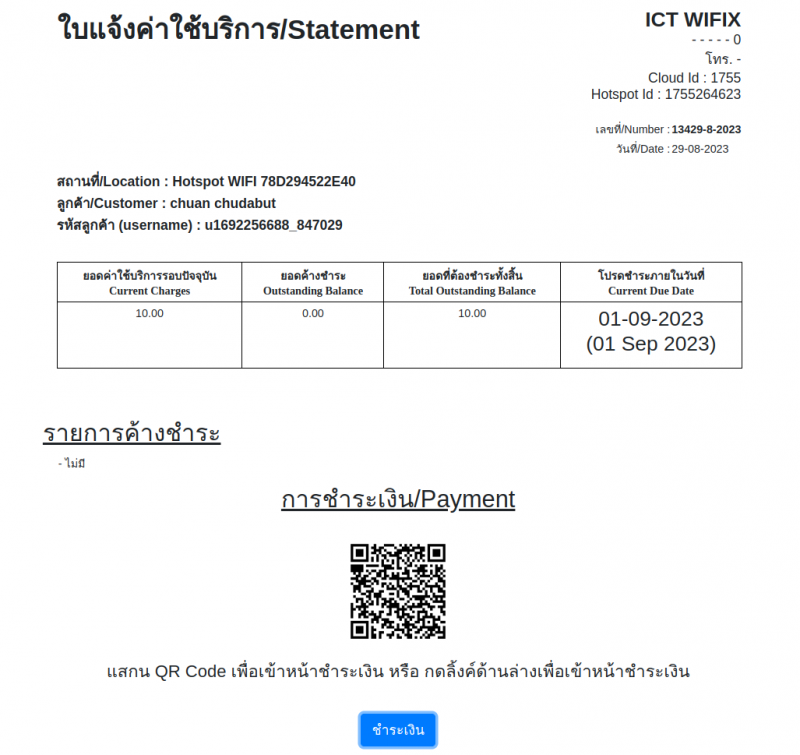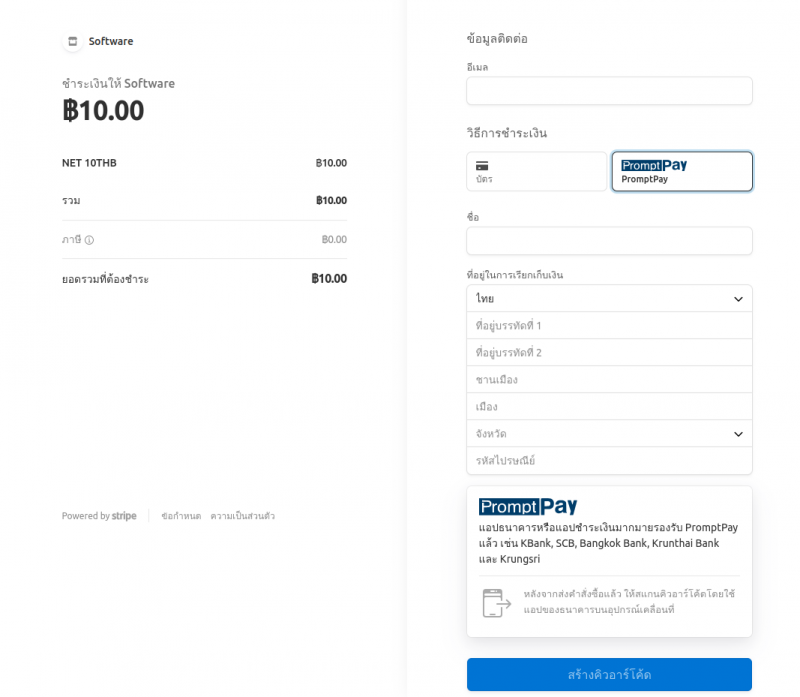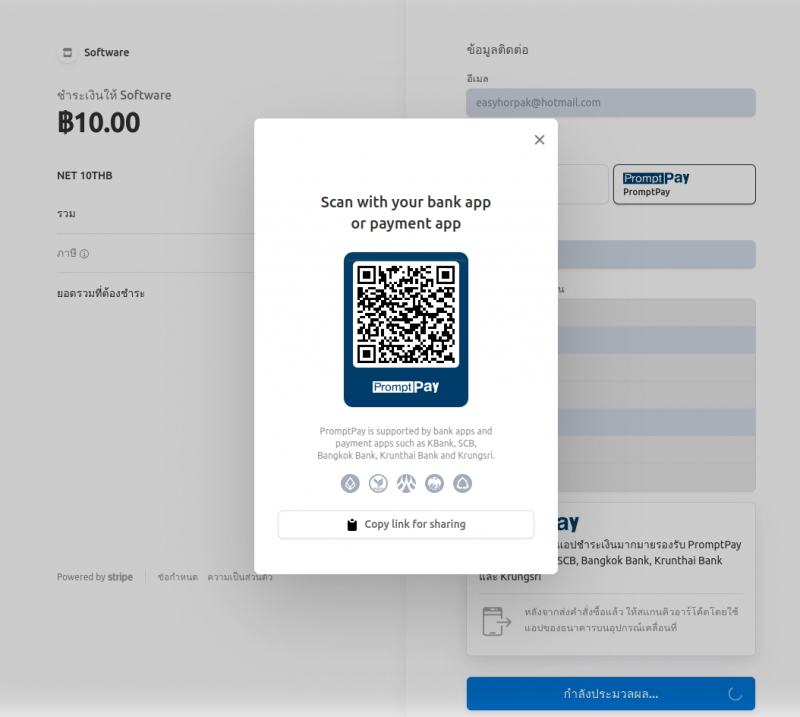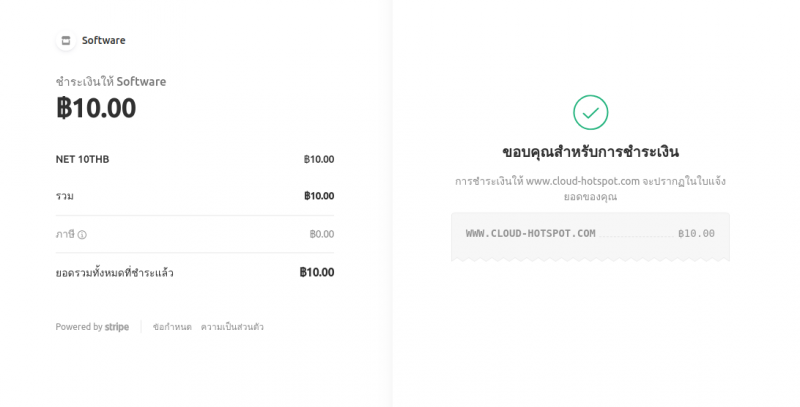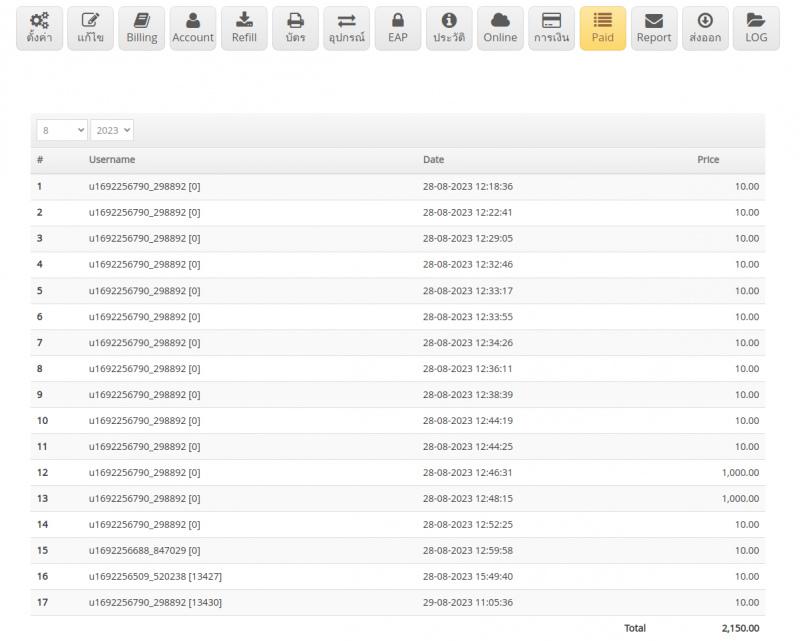Guide to accepting payments via PromptPay and credit cards
Here's how:
1. The first step, Cloud EasyZone users must coordinate with Easy Zone Co., Ltd. to enable payment via PromptPay and credit cards at LINE ID: @easyzone.
2. When the coordination is complete The team will connect to activate the system
3. Let you login at https://www.cloud-hotspot.com
4. Select the Hotspot you want. go to finance menu
5. Select the bill item that you want your customers to pay. Send a link or print the bill to your customers. to make payment
6. Your customers Scan QR code or click the link to pay. payment system open
7. The customer presses the PromtPay button, fills in the details and presses the Generate QR Code button.
8. Customers use banking apps scan to pay
9. When your customers have paid. You can check the payment at the Finance menu. In the Status list, there will be a word Paid, meaning that this transaction has been paid.
10. You can check all payment items of the month at the Paid menu.