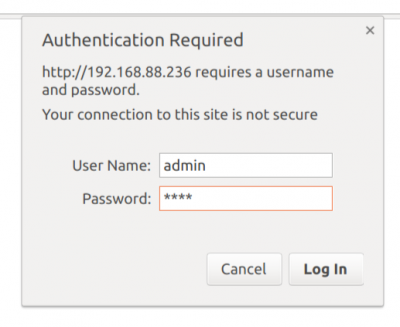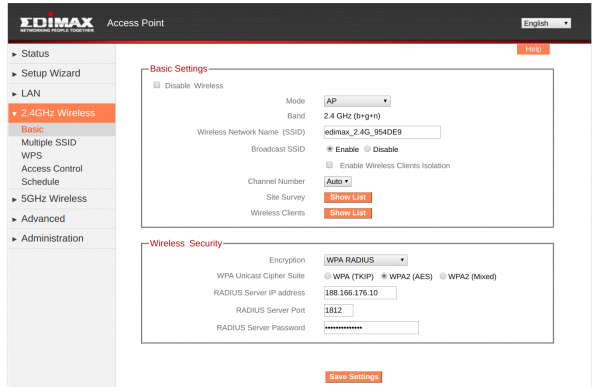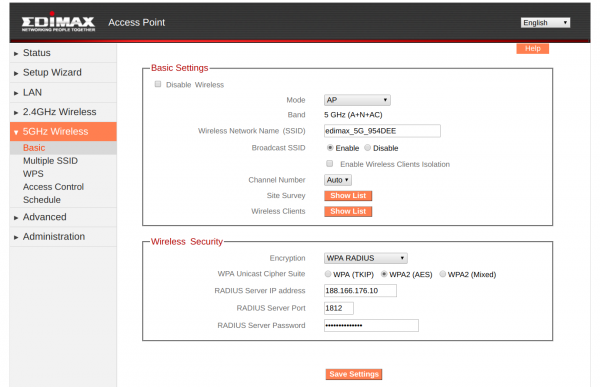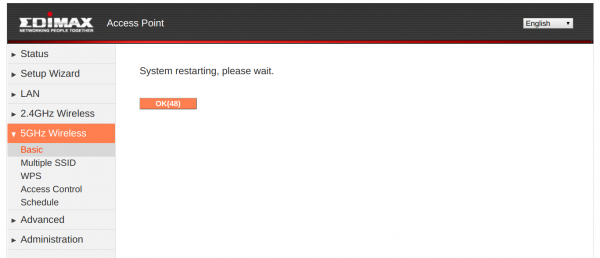Difference between revisions of "การตั้งค่า EAP Authentication สำหรับ Edimax BR-6208AC"
Easyhorpak (talk | contribs) |
Easyhorpak (talk | contribs) |
||
| Line 12: | Line 12: | ||
[[File:Pwd1.png|400px|thumb|center]] | [[File:Pwd1.png|400px|thumb|center]] | ||
| − | 4. เลือกที่เมนู 2.4GHZ Wireless > Basic | + | 4. เลือกที่เมนู 2.4GHZ Wireless > Basic |
| + | |||
| + | '''Wireless Security''' | ||
Encryption : WPA RADIUS | Encryption : WPA RADIUS | ||
| Line 28: | Line 30: | ||
[[File:Br.png|600px|thumb|center]] | [[File:Br.png|600px|thumb|center]] | ||
| − | 5. เลือกที่เมนู 5GHZ Wireless > Basic | + | 5. เลือกที่เมนู 5GHZ Wireless > Basic |
| + | |||
| + | '''Wireless Security''' | ||
Encryption : WPA RADIUS | Encryption : WPA RADIUS | ||
Revision as of 12:54, 25 August 2017
การตั้งค่า EAP Authentication สำหรับ Edimax BR-6208AC
มีวิธีการดังต่อไปนี้
1. เชื่อมอุปกรณ์เข้าระบบ network และตั้งค่า อุปกรณ์เป็น Access Point Mode
2. เข้าคอนฟิกอุปกรณ์ ที่ ip address ที่อุปกรณ์ ได้รับ
3. Login เข้าอุปกรณ์ user : admin password : 1234
4. เลือกที่เมนู 2.4GHZ Wireless > Basic
Wireless Security
Encryption : WPA RADIUS
WPA Unicast Cipher Suite : WPA2 (AES)
RADIUS Server IP address : 188.166.176.10
RADIUS Server Port : 1812
RADIUS Server Password : (ดูค่าที ระบบ Cloud)
แล้ว กด Save Setting
5. เลือกที่เมนู 5GHZ Wireless > Basic
Wireless Security
Encryption : WPA RADIUS
WPA Unicast Cipher Suite : WPA2 (AES)
RADIUS Server IP address : 188.166.176.10
RADIUS Server Port : 1812
RADIUS Server Password : (ดูค่าที ระบบ Cloud)
แล้ว กด Save Setting
6. กดปุ่ม click here to restart เป็นอันเสร็จสิ้นการตั้งค่า EAP