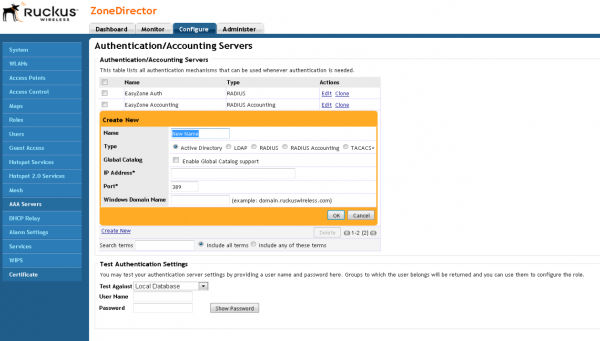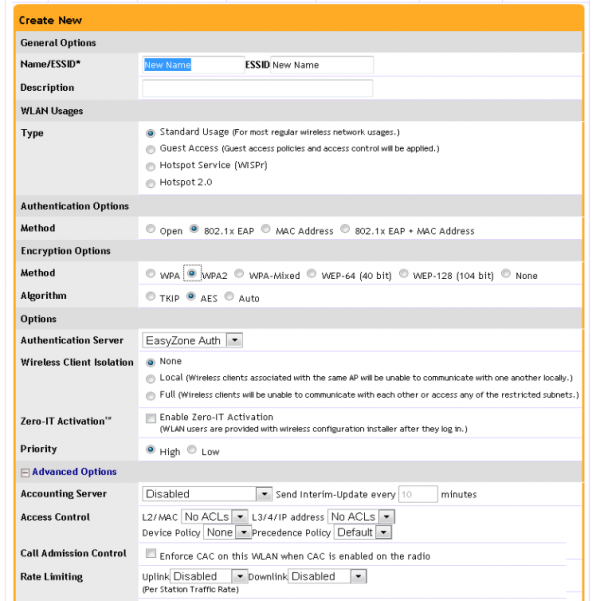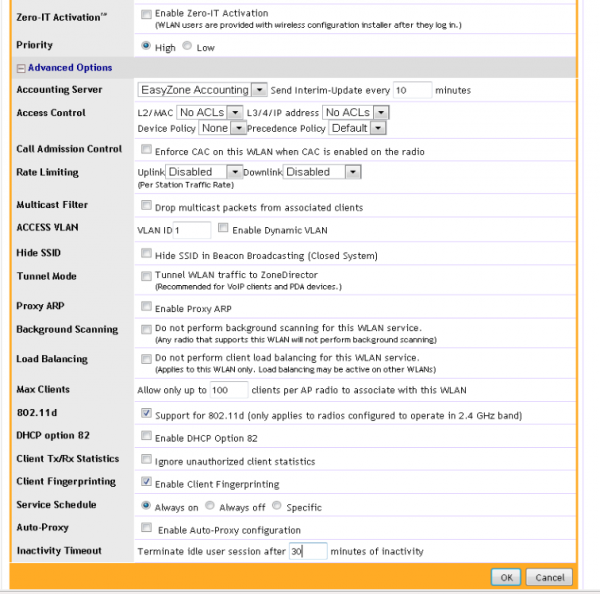Difference between revisions of "การตั้งค่า EAP Authentication สำหรับ Ruckus ZoneDirect"
Easyhorpak (talk | contribs) |
Easyhorpak (talk | contribs) |
||
| (2 intermediate revisions by the same user not shown) | |||
| Line 71: | Line 71: | ||
Accounting Server = EasyZone Accounting (ตามที่เราสร้างไว้) | Accounting Server = EasyZone Accounting (ตามที่เราสร้างไว้) | ||
| + | VLAN ID = เลือก vlan id ของท่าน และ เลือก Enable Dynamic VLAN | ||
| + | Inactivity Timeout = 30 | ||
| + | กด OK | ||
| + | [[File:R4.png|600px|thumb|center]] | ||
| − | [[File: | + | [[File:R5.png|600px|thumb|center]] |
4. เสร็จสิ้นขั้นตอนการตั้งค่า | 4. เสร็จสิ้นขั้นตอนการตั้งค่า | ||
Latest revision as of 19:39, 21 December 2017
การตั้งค่า EAP Authentication สำหรับ Ruckus ZoneDirect
มีวิธีการดังต่อไปนี้
1. Login เข้าระบบ Zonedirect
2. ทำการตั้งค่า AAA Servers
- ตั้งค่า Radius Authentication Server
- กด Create new และตั้งค่าดังนี้
Name = EasyZone Authen
Type = Radius
Ip address = 188.166.176.10
Port = 1812
หลังจากนั้นกด OK
- ตั้งค่า Radius Accounting Server
- กด Create new และตั้งค่าดังนี้
Name = EasyZone Accouting
Type = Radius Accouting
Ip address = 188.166.176.10
Port = 1813
หลังจากนั้นกด OK
3. ทำการตั้งค่า WLANS
ทำการตั้งค่า ดังนี้
กด Create New
NAME = ชื่อท่านต้องการตั้ง
SSID = SSID ที่ท่านต้องการ
Type = Standard Usage
Authentication Options
Method = 802.1x EAP
Encryptions Optionts
Method = WPA2
Algorithm = AES
Authentication Servet = EasyZone Authen (ตามที่เราสร้างไว้)
Accounting Server = EasyZone Accounting (ตามที่เราสร้างไว้)
VLAN ID = เลือก vlan id ของท่าน และ เลือก Enable Dynamic VLAN
Inactivity Timeout = 30
กด OK
4. เสร็จสิ้นขั้นตอนการตั้งค่า