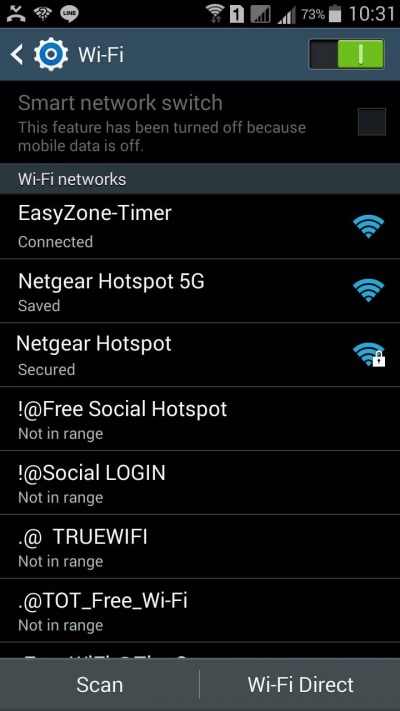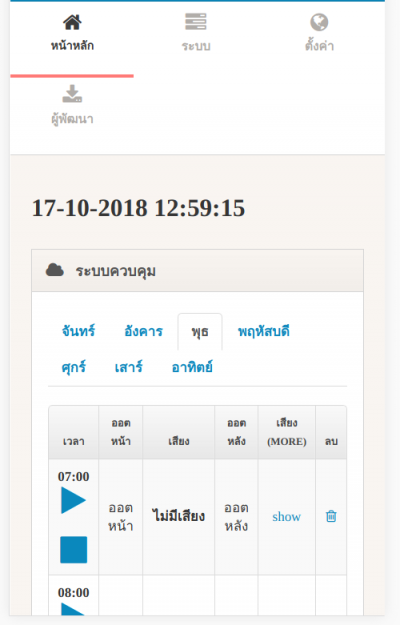Difference between revisions of "การเข้าใช้งานระบบ"
From EasyZone wiki
Easyhorpak (talk | contribs) |
Easyhorpak (talk | contribs) |
||
| (8 intermediate revisions by the same user not shown) | |||
| Line 4: | Line 4: | ||
1. ทำการเชื่อม WiFi โดยเชื่อมต่อกับ SSID : EasyZone-Timer | 1. ทำการเชื่อม WiFi โดยเชื่อมต่อกับ SSID : EasyZone-Timer | ||
| − | [[File: | + | [[File:69803114830951.jpg|400px|thumb|center]] |
| + | 2. เมื่อระบบเชื่อมและได้ ip address แล้วเข้าหน้าเว็บ http://192.168.21.1/adm/ | ||
| − | + | [[File:Est1.png|400px|thumb|center]] | |
| − | |||
| − | |||
| − | [[File: | ||
| − | |||
| − | |||
4. กรอก username : admin password: password | 4. กรอก username : admin password: password | ||
5. เข้าจัดการระบบ | 5. เข้าจัดการระบบ | ||
| + | |||
| + | [[File:Est2.png|400px|thumb|center]] | ||
Latest revision as of 12:57, 17 October 2018
การเข้าใช้ระบบ มีวิธีการดังต่อไปนี้
1. ทำการเชื่อม WiFi โดยเชื่อมต่อกับ SSID : EasyZone-Timer
2. เมื่อระบบเชื่อมและได้ ip address แล้วเข้าหน้าเว็บ http://192.168.21.1/adm/
4. กรอก username : admin password: password
5. เข้าจัดการระบบ