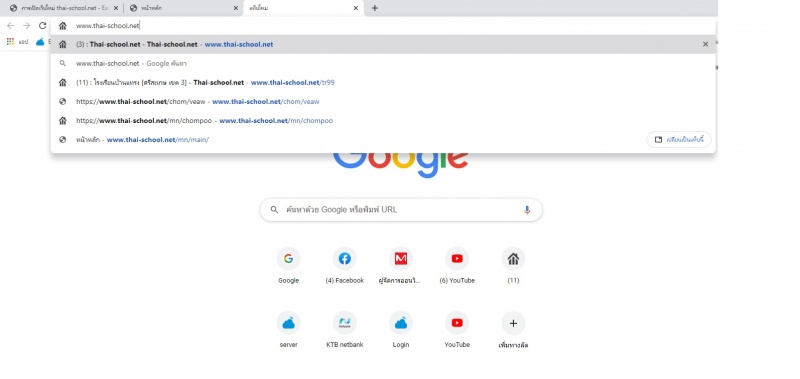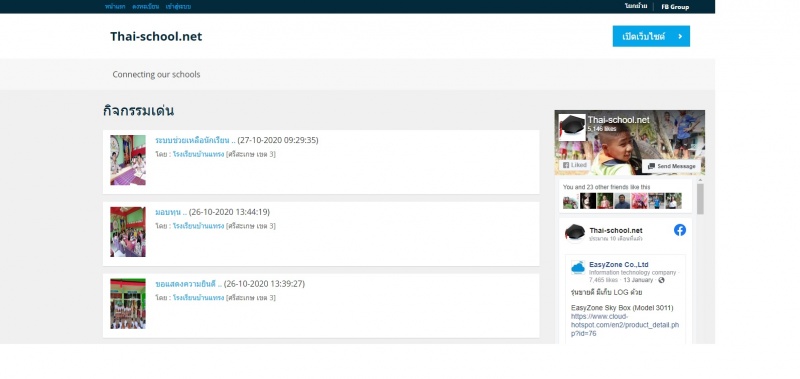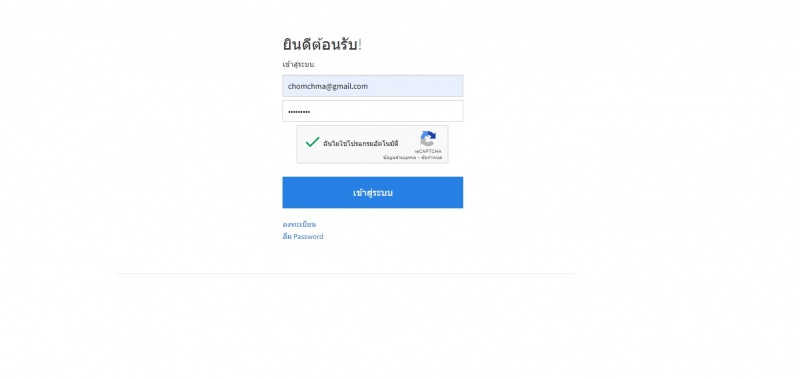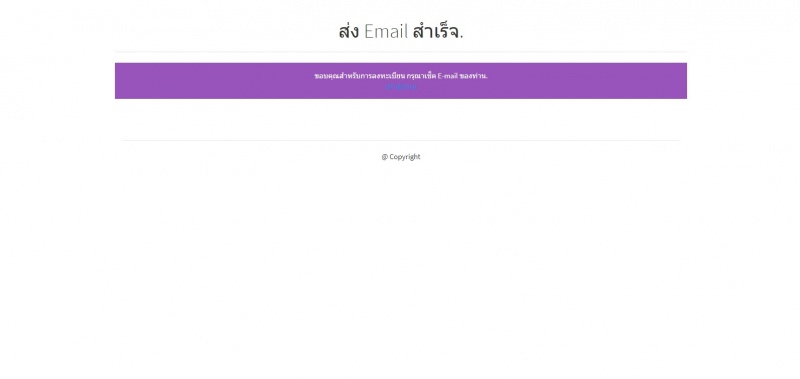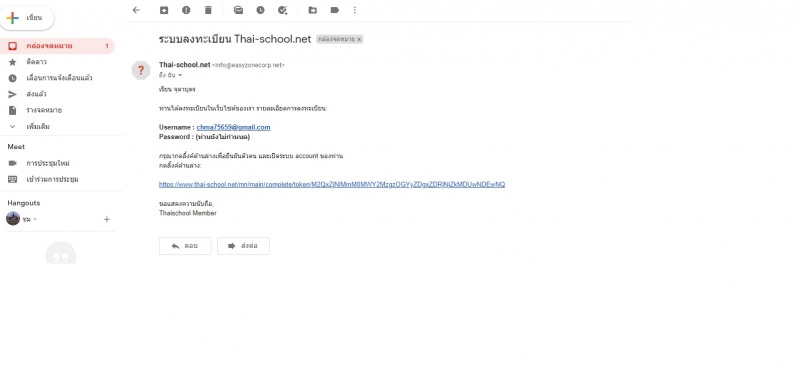Difference between revisions of "การเปิดเว็บใหม่ thai-school.net"
From EasyZone wiki
Easyhorpak (talk | contribs) |
Easyhorpak (talk | contribs) |
||
| Line 7: | Line 7: | ||
[[File:2.jpg|800px|thumb|center]] | [[File:2.jpg|800px|thumb|center]] | ||
| − | 3.กรอกE-mailและpassword | + | 3.กรอกE-mailและpassword กดปุ่มฉันไม่ใช่โปรแกรมอัตโนมัติ |
| − | [[File: | + | [[File:32.jpg|800px|thumb|center]] |
4.ระบบแจ้งให้ตรวจสอบข้อมูลทางE-mail | 4.ระบบแจ้งให้ตรวจสอบข้อมูลทางE-mail | ||
| Line 14: | Line 14: | ||
5.กดลิ้งค์ในE-mail | 5.กดลิ้งค์ในE-mail | ||
[[File:10.jpg|800px|thumb|center]] | [[File:10.jpg|800px|thumb|center]] | ||
| − | |||
| − | |||
| − | |||
| − | |||
| − | |||
| − | |||
| − | |||
| − | |||
| − | |||
| − | |||
| − | |||
| − | |||
Revision as of 11:24, 10 November 2020
มีวิธีการดังต่อไปนี้
1เปิดเว็บบราเซอร์พิมพ์ www.thai-school.net
2.เลือกเมนูเข้าสู่ระบบ
3.กรอกE-mailและpassword กดปุ่มฉันไม่ใช่โปรแกรมอัตโนมัติ
4.ระบบแจ้งให้ตรวจสอบข้อมูลทางE-mail
5.กดลิ้งค์ในE-mail