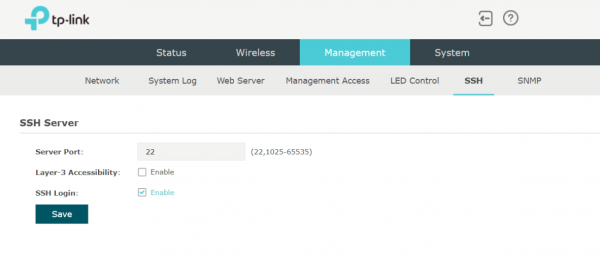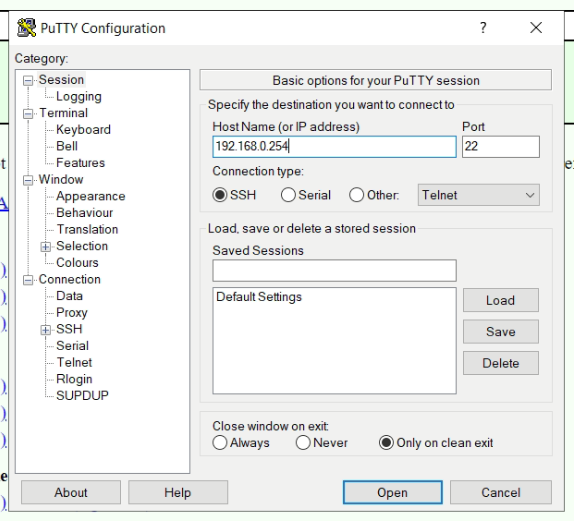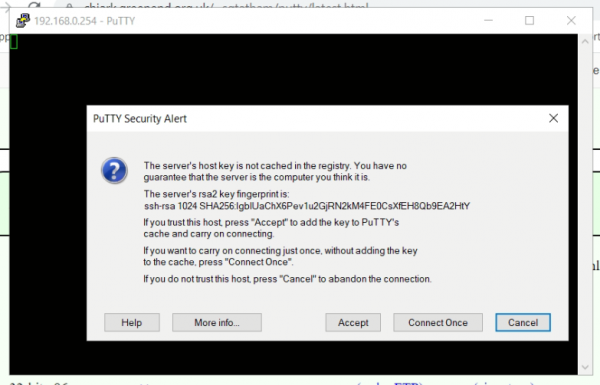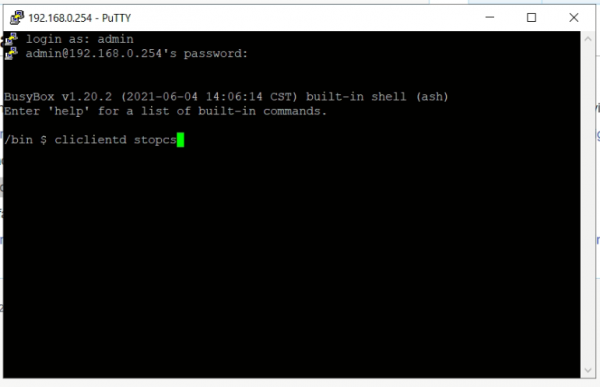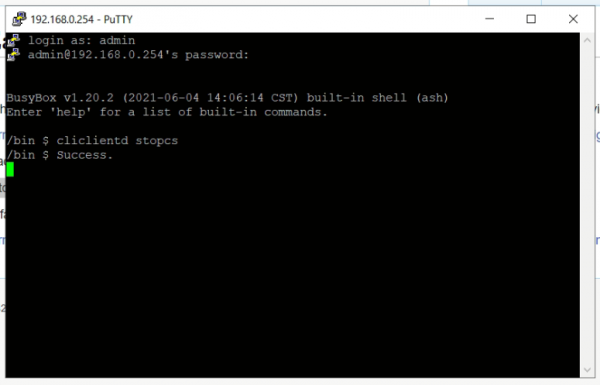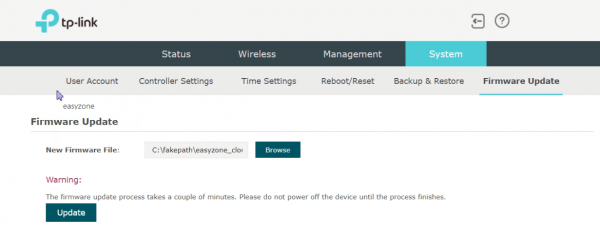Difference between revisions of "คู่มือการลง firmware EasyZone Cloud AP กับ tp-link eap225-outdoor"
From EasyZone wiki
Easyhorpak (talk | contribs) |
Easyhorpak (talk | contribs) |
||
| Line 11: | Line 11: | ||
3. ssh into the target device and run `cliclientd stopcs` | 3. ssh into the target device and run `cliclientd stopcs` | ||
| + | |||
| + | [[File:Screenshot from 2021-10-21 10-33-12.png|600px|thumb|center]] | ||
| + | |||
| + | [[File:Screenshot from 2021-10-21 10-33-21.png|600px|thumb|center]] | ||
| + | |||
| + | [[File:Screenshot from 2021-10-21 10-34-26.png|600px|thumb|center]] | ||
| + | |||
| + | [[File:Screenshot from 2021-10-21 10-34-39.png|600px|thumb|center]] | ||
4. upload the factory image via the web interface | 4. upload the factory image via the web interface | ||
| + | |||
| + | [[File:Screenshot from 2021-10-21 10-35-12.png|600px|thumb|center]] | ||
Download : https://auto.cloud-hotspot.com/firmware/tplink_eap225-outdoor-v1/v2_9_9/easyzone_cloud_ap_tplink_eap225-outdoor-v1_v2_9_9-factory.bin | Download : https://auto.cloud-hotspot.com/firmware/tplink_eap225-outdoor-v1/v2_9_9/easyzone_cloud_ap_tplink_eap225-outdoor-v1_v2_9_9-factory.bin | ||
Revision as of 10:14, 21 October 2021
Installation using the web interface
1. Upgrade the firmware to version v5.0.5, which fixes a bug that may cause the EAP to reboot abnormally during firmware upgrading and cause the device to brick
2. Enable the SSH-Server via the web interface
3. ssh into the target device and run `cliclientd stopcs`
4. upload the factory image via the web interface