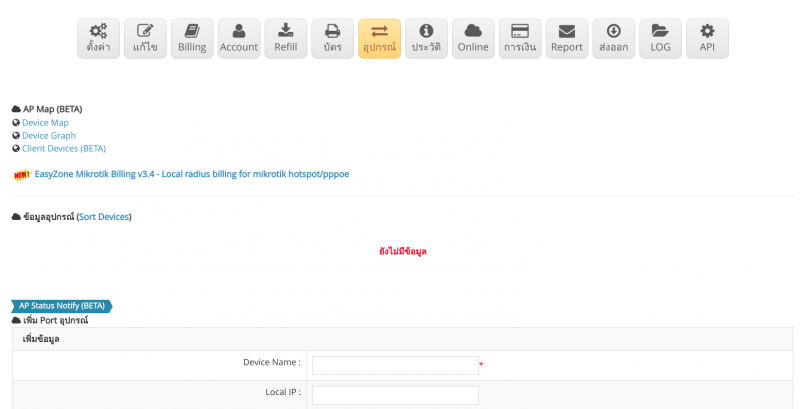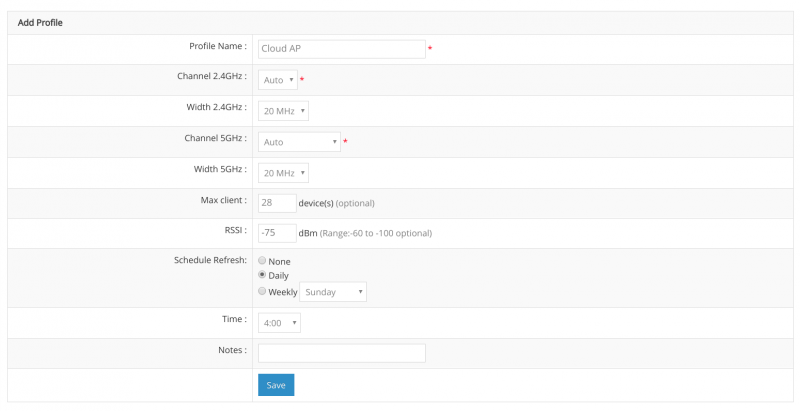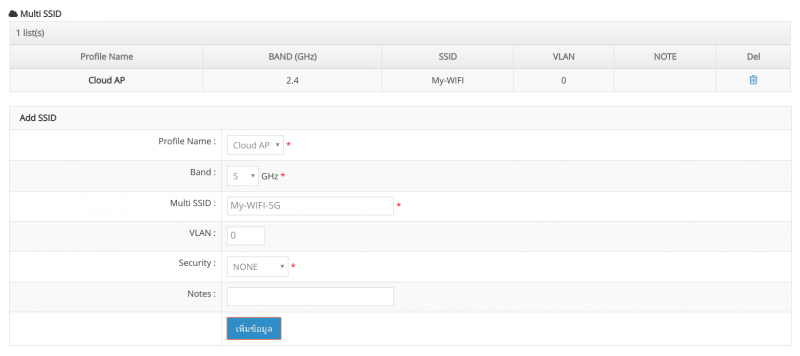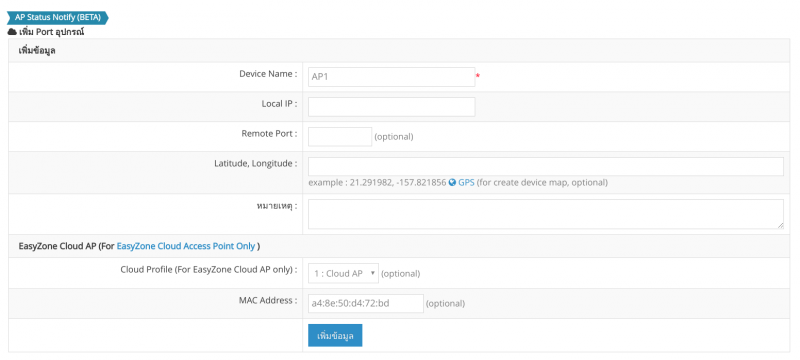Difference between revisions of "คู่มือการ active license EasyZone Cloud AP"
From EasyZone wiki
Easyhorpak (talk | contribs) |
Easyhorpak (talk | contribs) |
||
| Line 13: | Line 13: | ||
[[File:Screenshot from 2019-10-29 11-56-30.png|800px|thumb|center]] | [[File:Screenshot from 2019-10-29 11-56-30.png|800px|thumb|center]] | ||
| − | 4. ทำการเพิ่ม cloud profile ตามภาพ | + | 4. ทำการเพิ่ม cloud profile ตามภาพ หรือกำหนดค่าตามต้องการ |
[[File:Screenshot from 2019-10-29 11-57-49.png|800px|thumb|center]] | [[File:Screenshot from 2019-10-29 11-57-49.png|800px|thumb|center]] | ||
| − | 5. ทำการเพิ่ม multi ssid | + | 5. ทำการเพิ่ม multi ssid |
[[File:Screenshot from 2019-10-29 11-59-58.png|800px|thumb|center]] | [[File:Screenshot from 2019-10-29 11-59-58.png|800px|thumb|center]] | ||
Latest revision as of 12:02, 29 October 2019
มีวิธีการดังต่อไปนี้
1. Login เข้าสู่ระบบ Cloud
2. เลือก hotspot ที่ต้องการ active license
3. ไปที่เมนู Device
4. ทำการเพิ่ม cloud profile ตามภาพ หรือกำหนดค่าตามต้องการ
5. ทำการเพิ่ม multi ssid
ุ6. ทำการเพิ่ม ข้อมูลอุปกรณ์ โดยเลือก cloud profile ที่ตั้งค่าไว้ ตามภาพ