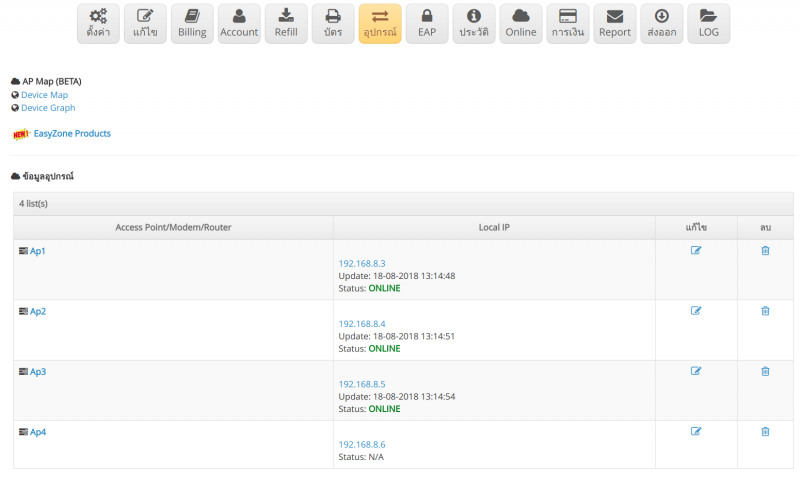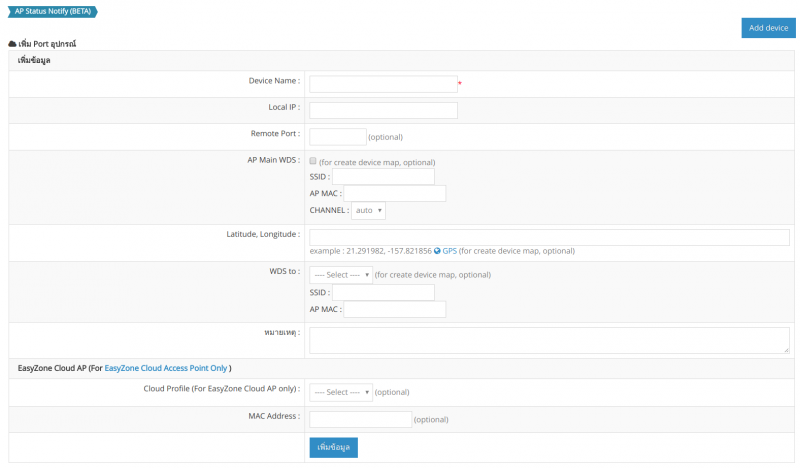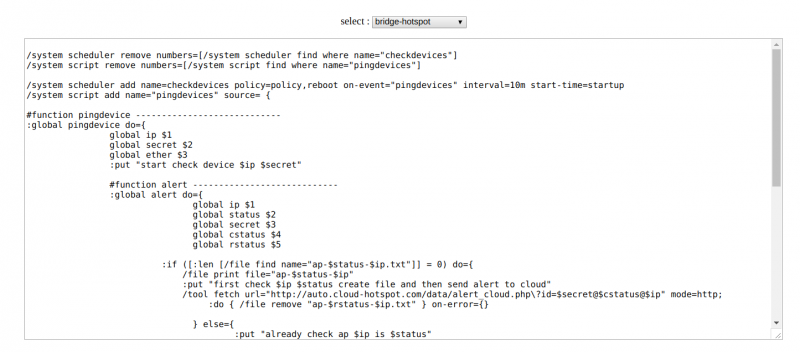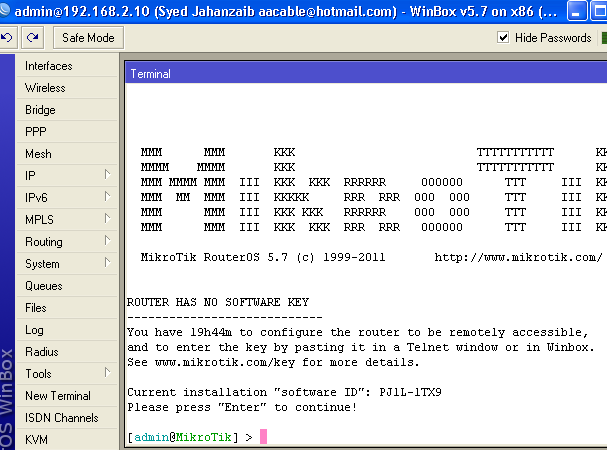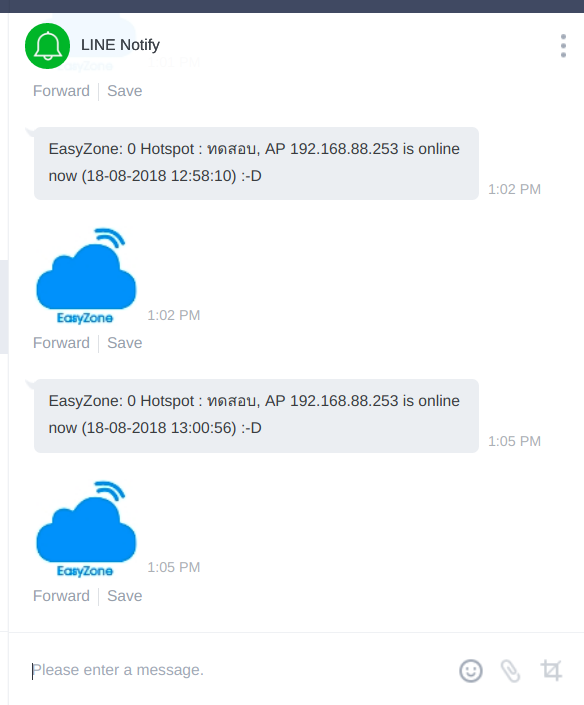Difference between revisions of "AP Notify Status Setup Guide via LINE Notify"
Easyhorpak (talk | contribs) (Created page with " To increase the convenience for system administrators in inspecting network devices so they can see the status and report device status You can set the following device aud...") |
Easyhorpak (talk | contribs) |
||
| Line 27: | Line 27: | ||
The script will check the status of your device every 10 minutes. If there is an Offline option, the system will notify the Cloud. | The script will check the status of your device every 10 minutes. If there is an Offline option, the system will notify the Cloud. | ||
| − | 5. To set up alerts via Line Notify, you must add a Token system to your Staff system by following the instructions. | + | 5. To set up alerts via Line Notify, you must add a Token system to your Staff system by following the instructions. hotspot.com/wiki/index.php/%E0%B8%84%E0%B8%B9%E0%B9%88%E0%B8%A1%E0%B8%B7%E0%B8%AD%E0%B8%81%E0%B8%B2%E0%B8%A3%E0%B8%95%E0%B8%B1%E0%B9%89%E0%B8%87%E0%B8%84%E0%B9%88%E0%B8%B2_LINE_Token_%E0%B9%83%E0%B8%99%E0%B8%A3%E0%B8%B0%E0%B8%9A%E0%B8%9A_Staff คู่มือการตั้งค่า LINE Token ในระบบ Staff] |
[[File: Screenshot from 2018-08-18 13-39-26.png | 800px | thumb | center]] | [[File: Screenshot from 2018-08-18 13-39-26.png | 800px | thumb | center]] | ||
Latest revision as of 16:04, 6 March 2020
To increase the convenience for system administrators in inspecting network devices so they can see the status and report device status
You can set the following device auditing and notifications.
1. Log in to the cloud system.
2. Click on the Hotspot that you want to manage.
3. Click to enter the menu 'Device' Add information about your AP name and add IP address of each of your AP completely.
4. Click on the menu "AP Status Notify". After that, select the interface hotspot you use.
The system will display the script for you to copy the script to the terminal of mikrotik and press Enter.
The script will check the status of your device every 10 minutes. If there is an Offline option, the system will notify the Cloud.
5. To set up alerts via Line Notify, you must add a Token system to your Staff system by following the instructions. hotspot.com/wiki/index.php/%E0%B8%84%E0%B8%B9%E0%B9%88%E0%B8%A1%E0%B8%B7%E0%B8%AD%E0%B8%81%E0%B8%B2%E0%B8%A3%E0%B8%95%E0%B8%B1%E0%B9%89%E0%B8%87%E0%B8%84%E0%B9%88%E0%B8%B2_LINE_Token_%E0%B9%83%E0%B8%99%E0%B8%A3%E0%B8%B0%E0%B8%9A%E0%B8%9A_Staff คู่มือการตั้งค่า LINE Token ในระบบ Staff]