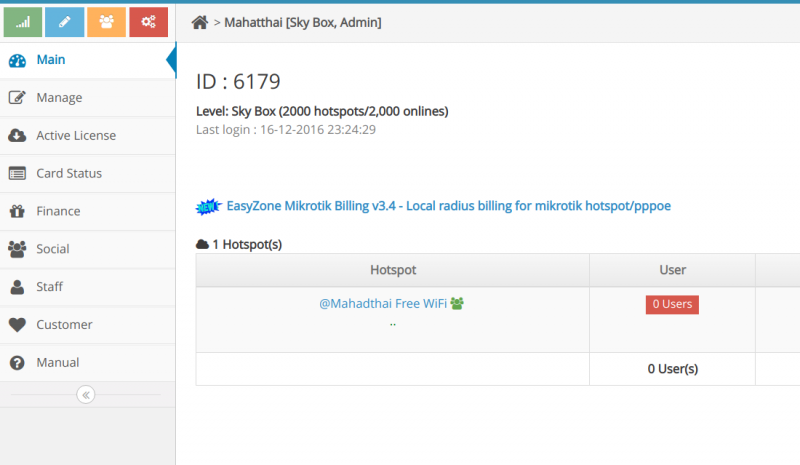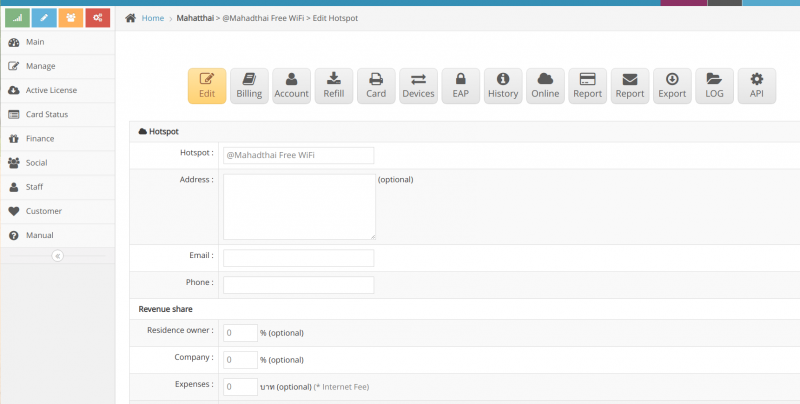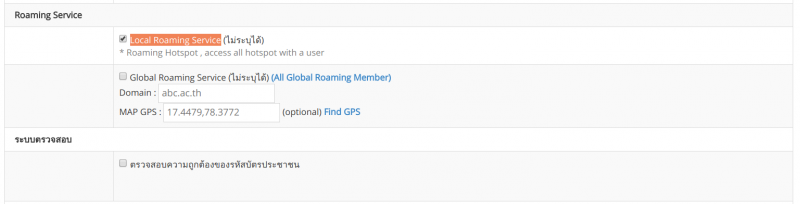Difference between revisions of "Hotspot Roaming Setting"
From EasyZone wiki
Easyhorpak (talk | contribs) (Created page with "Setting up a Roaming system so that users can login via Hotspot. Suitable for hotels with many branches. And can service all branches of customers using a single user There a...") |
Easyhorpak (talk | contribs) |
||
| (One intermediate revision by the same user not shown) | |||
| Line 6: | Line 6: | ||
2. Click to manage Hotspot | 2. Click to manage Hotspot | ||
| + | [[File:Screenshot from 2019-07-29 12-01-48.png|800px|thumb|center]] | ||
| − | + | 3. Go to edit Hotspot | |
| − | + | [[File:Screenshot from 2019-07-29 12-01-12.png|800px|thumb|center]] | |
| − | |||
| − | [[File: | ||
4. Scroll to the '' Roaming Service '' menu, check the 'Local Roaming Service' '' | 4. Scroll to the '' Roaming Service '' menu, check the 'Local Roaming Service' '' | ||
| − | [[File: Rs.png | | + | [[File: Rs.png | 800px | thumb | center]] |
5. After that, click Save. | 5. After that, click Save. | ||
Latest revision as of 12:32, 29 July 2019
Setting up a Roaming system so that users can login via Hotspot. Suitable for hotels with many branches. And can service all branches of customers using a single user
There are the following methods
1. Login to the Cloud system
2. Click to manage Hotspot
3. Go to edit Hotspot
4. Scroll to the Roaming Service menu, check the 'Local Roaming Service'
5. After that, click Save.