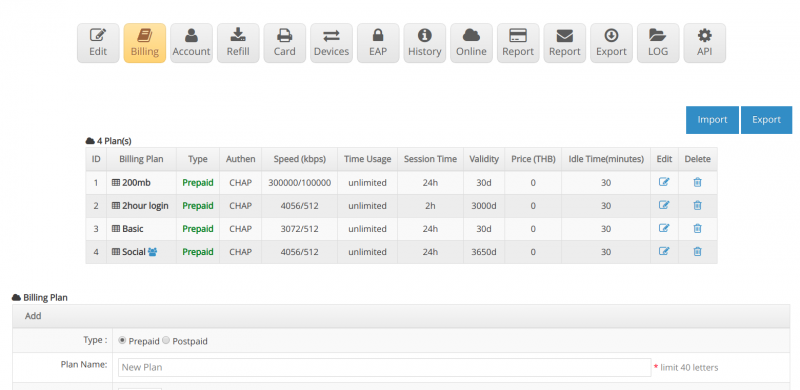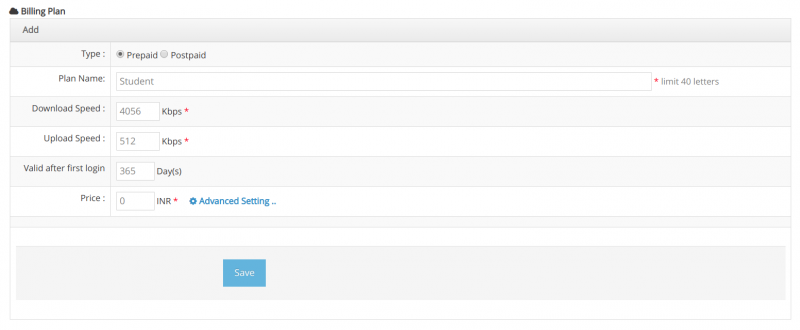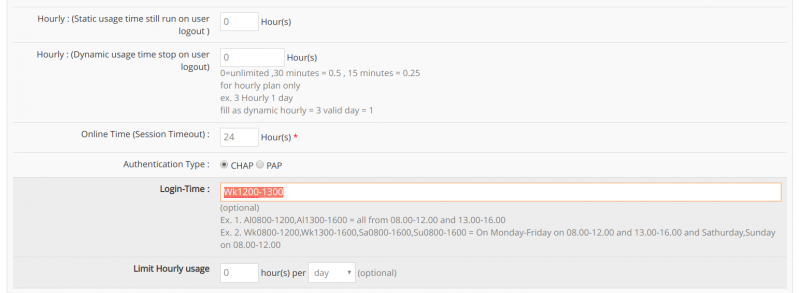Difference between revisions of "Hotspot login time setting"
From EasyZone wiki
Easyhorpak (talk | contribs) (Created page with "Determining the usage period Used for controlling the use of the user, not to be used outside of time. '' 'Example' '' requires students to play internet only during the peri...") |
Easyhorpak (talk | contribs) |
||
| (2 intermediate revisions by the same user not shown) | |||
| Line 11: | Line 11: | ||
3. Click to enter the Billing menu. | 3. Click to enter the Billing menu. | ||
| − | [[File: | + | [[File:Screenshot from 2019-07-29 12-24-44.png|800px|thumb|center]] |
4. Choose to create a Billing plan. This will set up the billing plan 365 days. Only available Monday - Friday from 12.00-13.00 hrs. | 4. Choose to create a Billing plan. This will set up the billing plan 365 days. Only available Monday - Friday from 12.00-13.00 hrs. | ||
| Line 28: | Line 28: | ||
Price: Not required | Price: Not required | ||
| − | [[File: | + | [[File:Screenshot from 2019-07-29 14-39-25.png|800px|thumb|center]] |
5. Press the Advance setting button | 5. Press the Advance setting button | ||
| Line 34: | Line 34: | ||
Set the time period: Set to Wk1200-1300. | Set the time period: Set to Wk1200-1300. | ||
| − | [[File: | + | [[File:Screenshot from 2019-07-29 14-40-23.png|800px|thumb|center]] |
| − | + | 6. Click '' Save ''. ' | |
Latest revision as of 14:25, 29 July 2019
Determining the usage period Used for controlling the use of the user, not to be used outside of time.
'Example' requires students to play internet only during the period 12.00-13.00.
The methods are as follows.
1. Login to the Cloud system
2. Select Hotspot to manage
3. Click to enter the Billing menu.
4. Choose to create a Billing plan. This will set up the billing plan 365 days. Only available Monday - Friday from 12.00-13.00 hrs.
Plan type: prepaid or postpaid
Plan name: name your plan
Download: Speed download
Upload: speed upload
Usage period: set the usage period, set to 365 days
Price: Not required
5. Press the Advance setting button
Set the time period: Set to Wk1200-1300.
6. Click Save . '