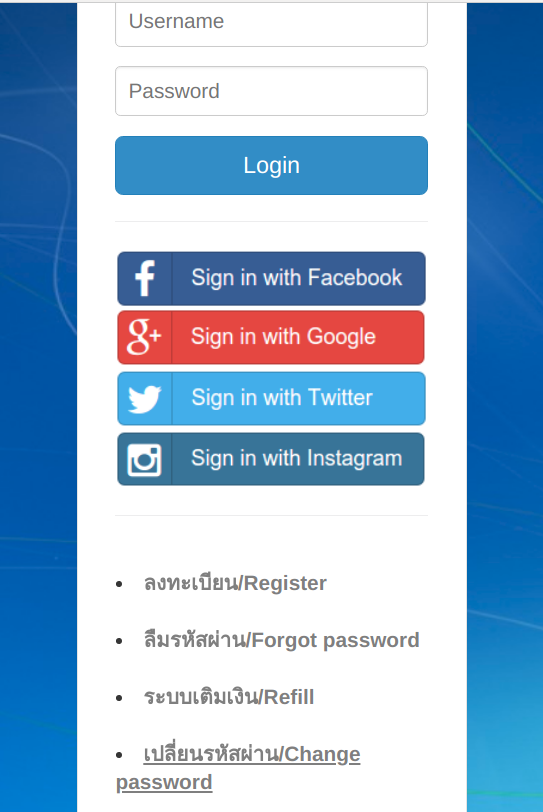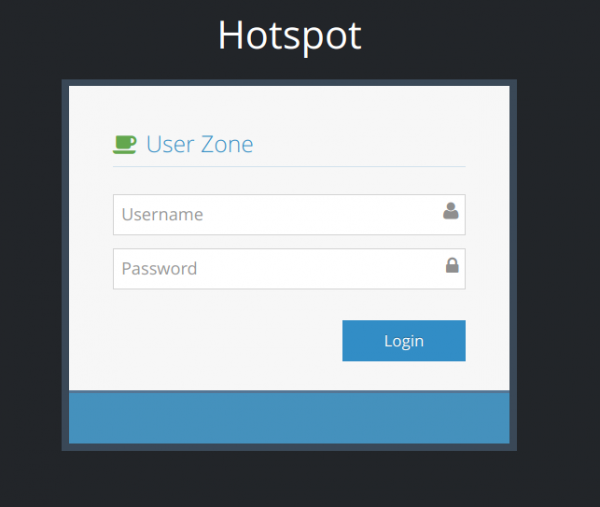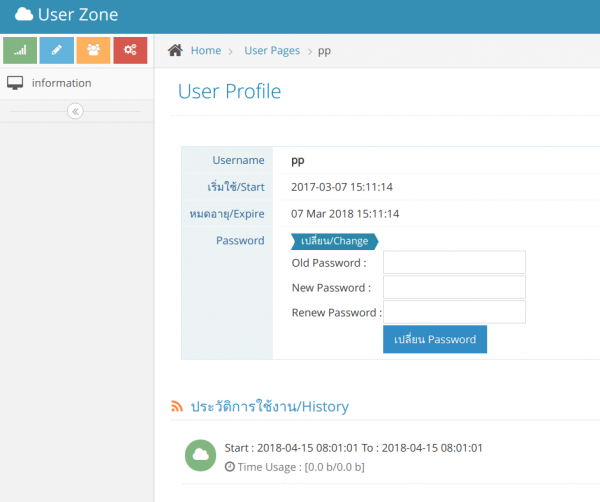How to change password by end user
From EasyZone wiki
Revision as of 16:23, 29 July 2019 by Easyhorpak (talk | contribs) (Created page with "There are the following methods 1. Open the Login Hotspot page. 600px | thumb | center 2. Click menu Change password / c...")