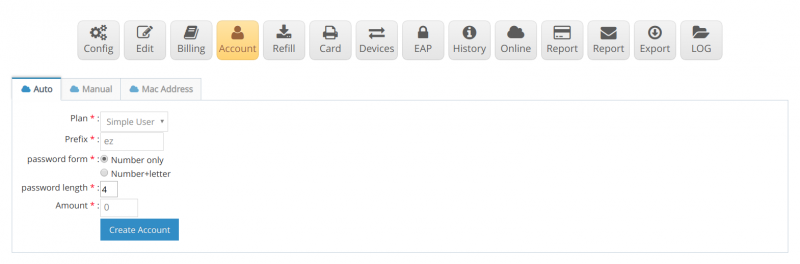Difference between revisions of "How to disable account"
From EasyZone wiki
Easyhorpak (talk | contribs) |
Easyhorpak (talk | contribs) |
||
| Line 15: | Line 15: | ||
5. Press the '' 'Press to close the system' '' to disable | 5. Press the '' 'Press to close the system' '' to disable | ||
| − | [[File: | + | [[File:Screenshot from 2019-07-29 15-39-17.png|800px|thumb|center]] |
6. If you want to open a new system, click on '' 'Press to open the system' '' | 6. If you want to open a new system, click on '' 'Press to open the system' '' | ||
| − | [[File: | + | [[File:Screenshot from 2019-07-29 15-39-29.png|800px|thumb|center]] |
Revision as of 15:25, 29 July 2019
In some cases, the administrator must close some accounts to disable Both to reduce the harassment of the system or to allow users to pay for services
How to use the user as follows
1. Login to the Cloud system
2. Select Hotspot to manage
3. Click on the Account menu.
4. Select or search for the account that you want to suspend.
5. Press the 'Press to close the system' to disable
6. If you want to open a new system, click on 'Press to open the system'