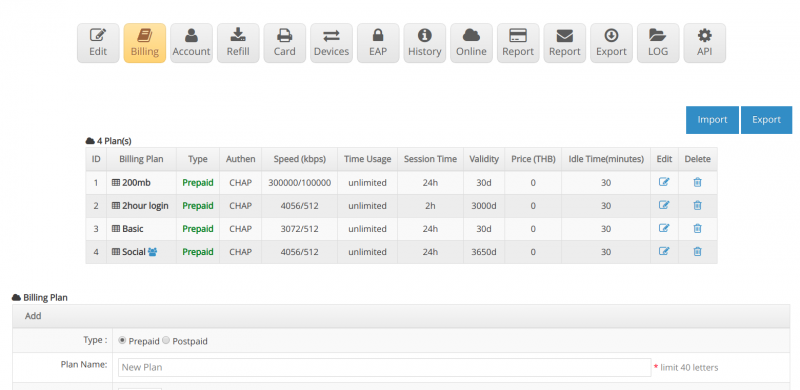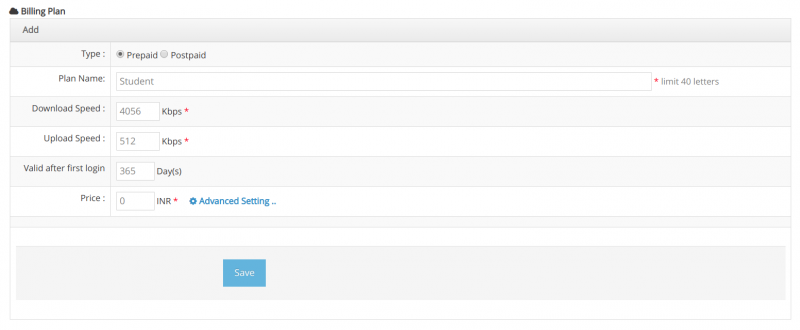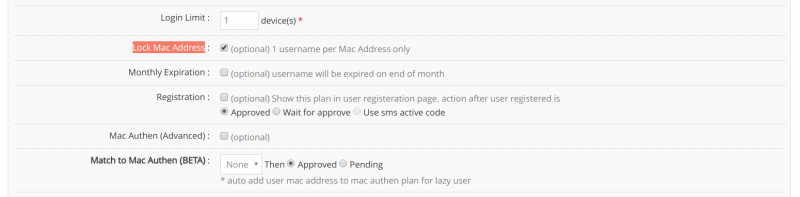Difference between revisions of "Lock mac address setting"
From EasyZone wiki
Easyhorpak (talk | contribs) (Created page with "The mac address lock is used for the user lock to be used with the first device that enables the user to prevent the user from using the other device. The methods are as fol...") |
Easyhorpak (talk | contribs) |
||
| (2 intermediate revisions by the same user not shown) | |||
| Line 10: | Line 10: | ||
3. Click to enter the Billing menu. | 3. Click to enter the Billing menu. | ||
| − | [[File: | + | [[File:Screenshot from 2019-07-29 12-24-44.png|800px|thumb|center]] |
4. Choose to create a Billing plan. Here are the settings of the billing plan. 365 days to set the mac address lock as follows. | 4. Choose to create a Billing plan. Here are the settings of the billing plan. 365 days to set the mac address lock as follows. | ||
| Line 27: | Line 27: | ||
Price: Not required | Price: Not required | ||
| − | [[File: | + | [[File:Screenshot from 2019-07-29 14-39-25.png|800px|thumb|center]] |
5. Press the Advance setting button | 5. Press the Advance setting button | ||
| Line 33: | Line 33: | ||
Lock Mac Address: check mark | Lock Mac Address: check mark | ||
| − | [[File: | + | [[File:Screenshot from 2019-07-29 14-58-20.png|800px|thumb|center]] |
| − | + | 6. Click '' Save ''. ' | |
Latest revision as of 14:43, 29 July 2019
The mac address lock is used for the user lock to be used with the first device that enables the user to prevent the user from using the other device.
The methods are as follows.
1. Login to the Cloud system
2. Select Hotspot to manage
3. Click to enter the Billing menu.
4. Choose to create a Billing plan. Here are the settings of the billing plan. 365 days to set the mac address lock as follows.
Plan type: prepaid or postpaid
Plan name: name your plan
Download: Speed download
Upload: speed upload
Usage period: set the usage period, set to 365 days
Price: Not required
5. Press the Advance setting button
Lock Mac Address: check mark
6. Click Save . '