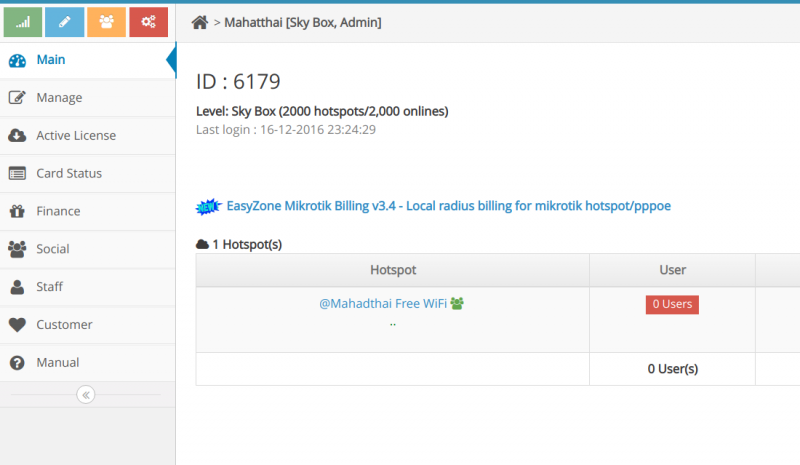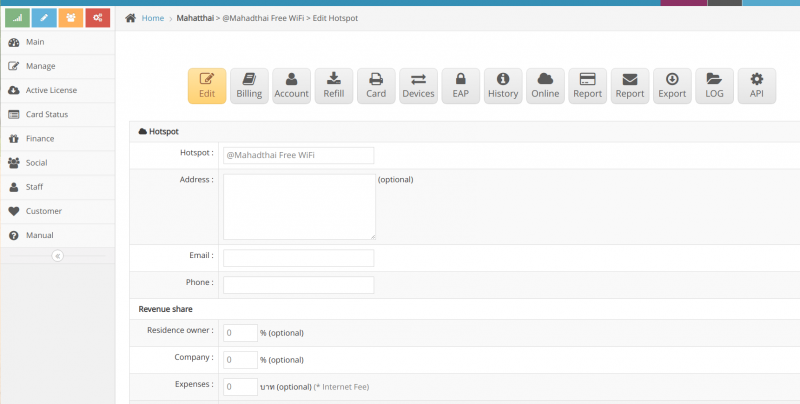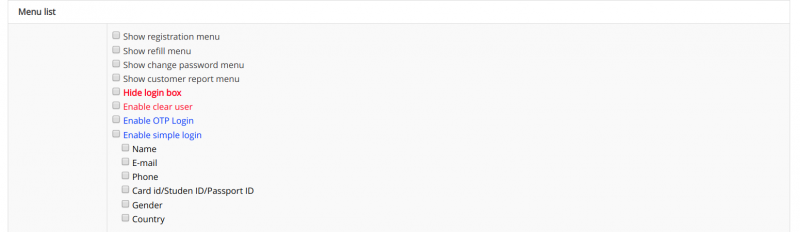Difference between revisions of "Menu setting for end user"
Easyhorpak (talk | contribs) |
Easyhorpak (talk | contribs) |
||
| Line 7: | Line 7: | ||
2. Go to manage Hotspot | 2. Go to manage Hotspot | ||
| − | [[File: | + | |
| + | [[File:Screenshot from 2019-07-29 12-01-48.png|800px|thumb|center]] | ||
3. Go to edit Hotspot | 3. Go to edit Hotspot | ||
| − | [[File: | + | [[File:Screenshot from 2019-07-29 12-01-12.png|800px|thumb|center]] |
4. Scroll to the menu '' 'Menu display system' '' | 4. Scroll to the menu '' 'Menu display system' '' | ||
Latest revision as of 12:20, 29 July 2019
Various menu settings to display in the login page for the user to use
There are the following methods
1. Login to Cloud
2. Go to manage Hotspot
3. Go to edit Hotspot
4. Scroll to the menu 'Menu display system'
Show the registration menu: Let the system display the registration menu.
Show refill menu: Let the system display the top-up menu.
Display the change menu password: Allows the system to display a password change menu.
Show notification menu of usage problems: Let the system display the menu. Report problems
Hide login box : Let the system hide the box, enter username and password (used for those who want to allow the user login via social login only)
Enable clear user : Open the system to allow users to clear the old device from the online system in order to be able to login the new machine
5. Make menu settings That you want