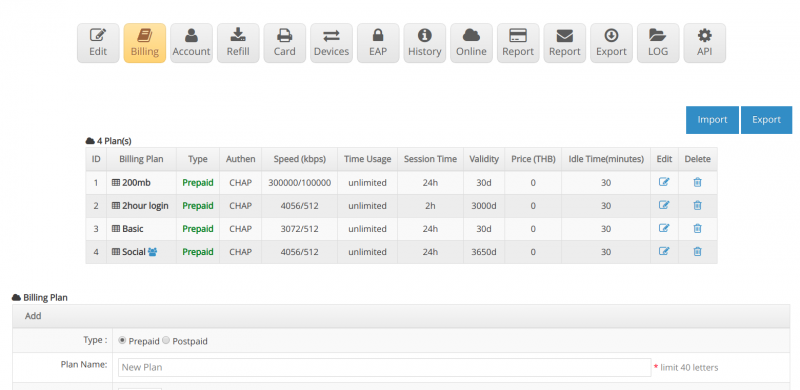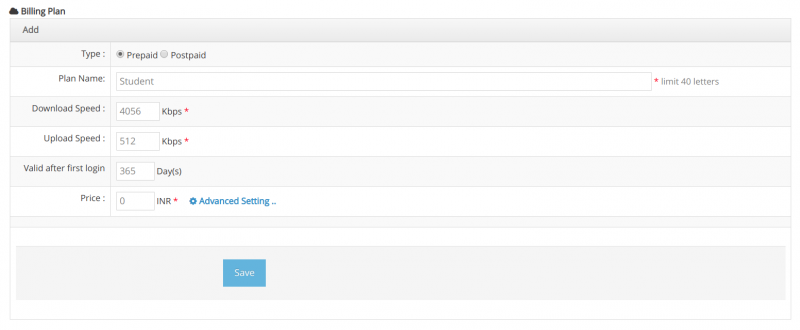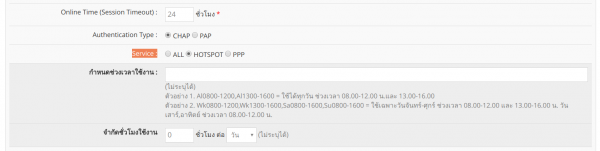Difference between revisions of "Service Authen Setting (All/PPPoE/Hotspot)"
From EasyZone wiki
Easyhorpak (talk | contribs) (Created page with "Setting up Service Authen (All / PPPoE / Hotspot) to control the use of the account that is exactly as the customer has purchased. The methods are as follows. 1. Login to th...") |
Easyhorpak (talk | contribs) |
||
| Line 9: | Line 9: | ||
3. Click to enter the Billing menu. | 3. Click to enter the Billing menu. | ||
| − | [[File: | + | [[File:Screenshot from 2019-07-29 12-24-44.png|800px|thumb|center]] |
4. Choose to create a Billing plan. Here, you will set up a 365-day billing plan. You will need to use Hotspot only. | 4. Choose to create a Billing plan. Here, you will set up a 365-day billing plan. You will need to use Hotspot only. | ||
| Line 26: | Line 26: | ||
Price: Not required | Price: Not required | ||
| − | [[File: | + | [[File:Screenshot from 2019-07-29 14-39-25.png|800px|thumb|center]] |
5. Press the Advance setting button | 5. Press the Advance setting button | ||
Latest revision as of 14:55, 29 July 2019
Setting up Service Authen (All / PPPoE / Hotspot) to control the use of the account that is exactly as the customer has purchased.
The methods are as follows.
1. Login to the Cloud system
2. Select Hotspot to manage
3. Click to enter the Billing menu.
4. Choose to create a Billing plan. Here, you will set up a 365-day billing plan. You will need to use Hotspot only.
Plan type: prepaid or postpaid
Plan name: name your plan
Download: Speed download
Upload: speed upload
Usage period: set the usage period, set to 365 days
Price: Not required
5. Press the Advance setting button
Service: Hotspot
ุ6. Click Save . '