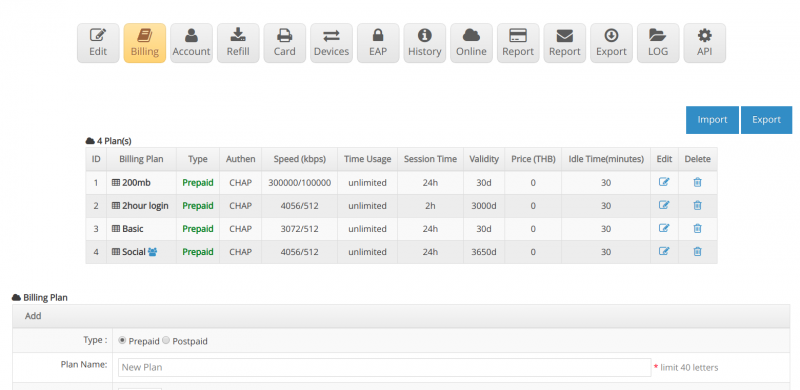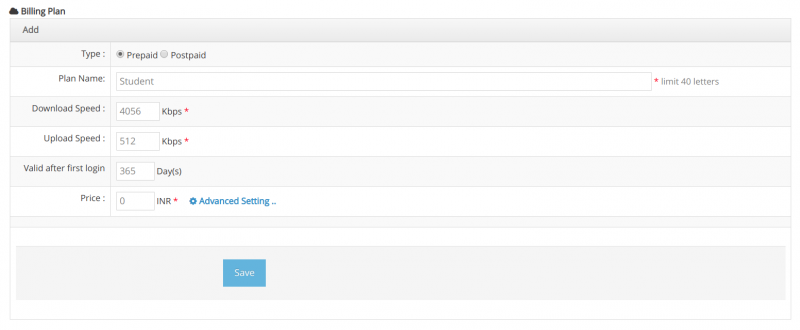Difference between revisions of "Session Timeout setting"
From EasyZone wiki
Easyhorpak (talk | contribs) |
Easyhorpak (talk | contribs) |
||
| (One intermediate revision by the same user not shown) | |||
| Line 28: | Line 28: | ||
Price: Not required | Price: Not required | ||
| − | [[File: | + | [[File:Screenshot from 2019-07-29 14-39-25.png|800px|thumb|center]] |
5. Press the Advance setting button | 5. Press the Advance setting button | ||
| Line 34: | Line 34: | ||
Online Time (Session Timeout): 3 hours | Online Time (Session Timeout): 3 hours | ||
| − | [[File: | + | [[File:Screenshot from 2019-07-29 14-45-33.png|800px|thumb|center]] |
6. Click '' Save ''. ' | 6. Click '' Save ''. ' | ||
Latest revision as of 14:31, 29 July 2019
Set Session Timeout to be used in determining the online time of the user as we want.
In order to control the use of the downloaded system user to download files Large size and interfere with overall system bandwidth usage
The methods are as follows.
1. Login to the Cloud system
2. Select Hotspot to manage
3. Click to enter the Billing menu.
4. Choose to create a Billing plan. Here are the billing plan settings. 365 days. Set Session Timeout for 3 hours.
Plan type: prepaid or postpaid
Plan name: name your plan
Download: Speed download
Upload: speed upload
Usage period: set the usage period, set to 365 days
Price: Not required
5. Press the Advance setting button
Online Time (Session Timeout): 3 hours
6. Click Save . '