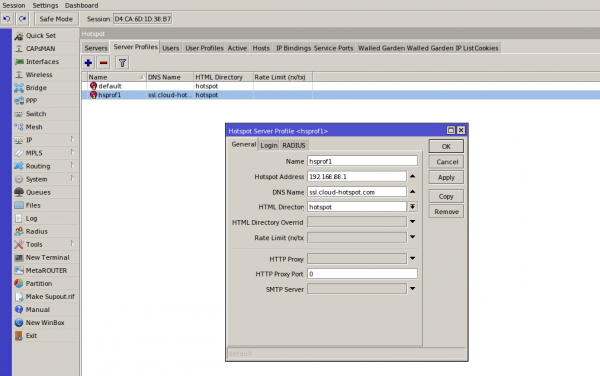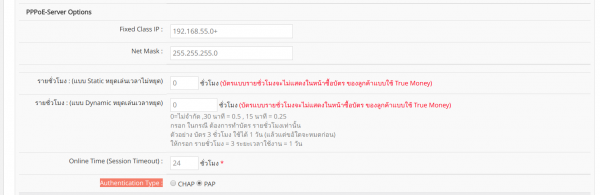Difference between revisions of "การตั้งค่า SSL Certificate ทำ Login by HTTPS สำหรับ Mikrotik Hotspot Login"
From EasyZone wiki
Easyhorpak (talk | contribs) |
Easyhorpak (talk | contribs) |
||
| Line 18: | Line 18: | ||
7. Login เข้าระบบ cloud ของ easyzone และทำการสร้าง billing plan และกำหนด auth type เป็น PAP ในเมนู billing > advance setting | 7. Login เข้าระบบ cloud ของ easyzone และทำการสร้าง billing plan และกำหนด auth type เป็น PAP ในเมนู billing > advance setting | ||
| + | [[File:Pap.png|600px|thumb|center]] | ||
Revision as of 16:49, 13 April 2018
การตั้งค่า SSL Certificate ทำ Login by HTTPS สำหรับ Mikrotik Hotspot Login
มีวิธีการดังต่อไปนี้
1. ดาวโหลดน์ไฟล์ SSL Certificate
2. ทำการอัปโหลดไฟล์ไปยังอุปกรณ์ mikrotk ผ่าน winbox
3. ทำการ import Certificate โดยที่เมนู /system > certificates
4. ทำการตั้งค่า service ssl 443 โดยเลือก Certificate ตามภาพ
5. ทำการตั้งค่า login by https โดยเข้าไปที่เมนู /ip > hotspot > server profile > เลือก profile และ ทำเครื่องหมายถูกที่ login by https และเลือก Certificate ตามภาพ หลังจากนั้นกด OK
6.ตั้งค่า dns name เป็น ssl.cloud-hotspot.com โดยไปที่ ตามภาพ /ip > hotspot > server profile > general > dns name ตามภาพ
7. Login เข้าระบบ cloud ของ easyzone และทำการสร้าง billing plan และกำหนด auth type เป็น PAP ในเมนู billing > advance setting