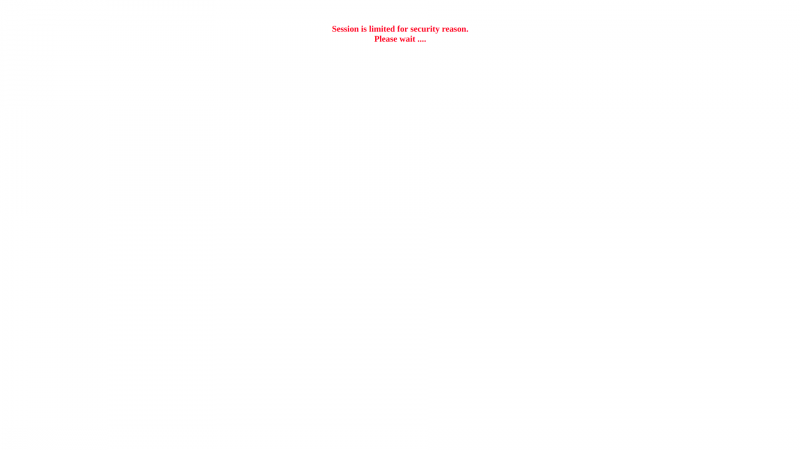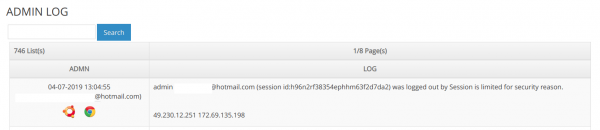Difference between revisions of "How to limit session login for admin"
Easyhorpak (talk | contribs) |
Easyhorpak (talk | contribs) |
||
| Line 4: | Line 4: | ||
Is the system to limit the login to use the system simultaneously of the admin in 1 user | Is the system to limit the login to use the system simultaneously of the admin in 1 user | ||
| − | '''For example,''user A is restricted to login to use the admin system, only 2 sessions per 1 user | + | '''For example,''' user A is restricted to login to use the admin system, only 2 sessions per 1 user |
Means user A will be able to login to manage 2 admin systems at the same time, such as 1 notebook and 1 mobile phone | Means user A will be able to login to manage 2 admin systems at the same time, such as 1 notebook and 1 mobile phone | ||
| Line 16: | Line 16: | ||
[[File: Screenshot from 2019-07-04 14-00-561.png | 600px | thumb | center]] | [[File: Screenshot from 2019-07-04 14-00-561.png | 600px | thumb | center]] | ||
| − | You can access the '' Staff> Admin Log '' menu. | + | You can access the ''' Staff> Admin Log ''' menu. |
Latest revision as of 16:28, 29 July 2019
System limited session login management admin system
Is the system to limit the login to use the system simultaneously of the admin in 1 user
For example, user A is restricted to login to use the admin system, only 2 sessions per 1 user
Means user A will be able to login to manage 2 admin systems at the same time, such as 1 notebook and 1 mobile phone
If the user wants to use iPad to manage another system, the system will not allow access. And show the notification as the picture
The system will keep the log that tries to login but the session is over as shown.
You can access the Staff> Admin Log menu.
Switching the device to manage the system when the session is over can be done as follows:
Logout the old device that has previously logged out from the system or wait for about 10 minutes to clear the old clear session.