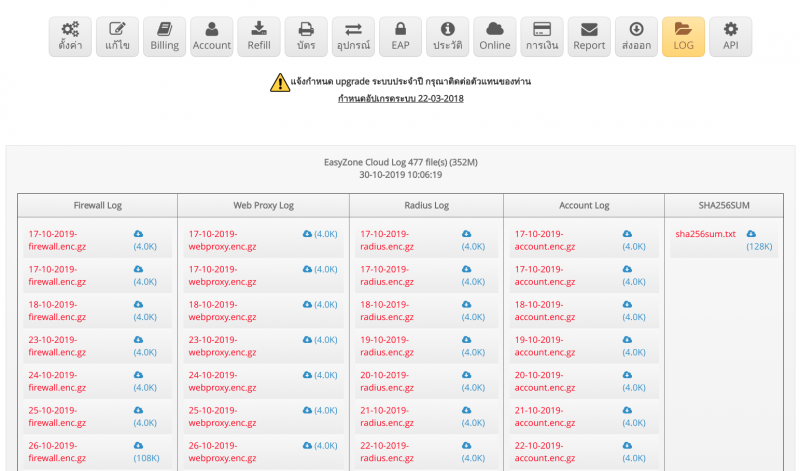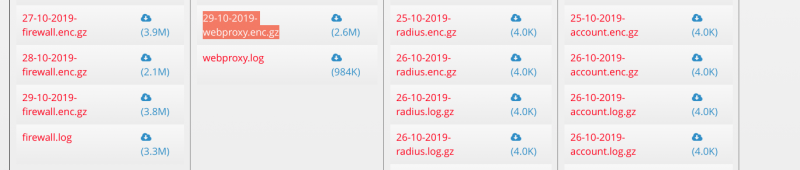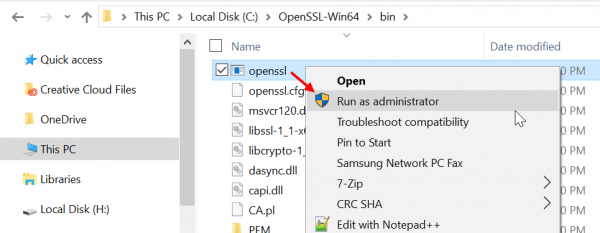Difference between revisions of "การ download และเปิดดู log file"
Easyhorpak (talk | contribs) |
Easyhorpak (talk | contribs) |
||
| (7 intermediate revisions by the same user not shown) | |||
| Line 18: | Line 18: | ||
'''ตัวอย่าง : 21572364801--29-10-2019-DCEF09EA8B75-webproxy.enc.gz''' | '''ตัวอย่าง : 21572364801--29-10-2019-DCEF09EA8B75-webproxy.enc.gz''' | ||
| − | 6. ทำการลงโปรแกรม openssl เพื่อทำการเปิดไฟล์ Download ได้ที่ https://slproweb.com/products/Win32OpenSSL.html | + | หลังจากนั้นทำการแตก zip ไฟล์ จะได้ไฟล์ชื่อ '''21572364801--29-10-2019-DCEF09EA8B75-webproxy.enc''' |
| + | |||
| + | 6. ทำการลงโปรแกรม openssl เพื่อทำการเปิดไฟล์ Download ได้ที่ https://slproweb.com/products/Win32OpenSSL.html '''(Download version OpenSSL v1.1.1d ขึ้น)''' | ||
ทำการเปิดโปรแกรม ตามภาพ | ทำการเปิดโปรแกรม ตามภาพ | ||
[[File:OpenSSL-02.png|600px|thumb|center]] | [[File:OpenSSL-02.png|600px|thumb|center]] | ||
| + | |||
| + | แสดงหน้าต่างโปรแกรม | ||
| + | |||
| + | [[File:OpenSSL-04.png|600px|thumb|center]] | ||
| + | |||
| + | |||
7 ใช้คำสั่งเพื่อเปิดไฟล์ | 7 ใช้คำสั่งเพื่อเปิดไฟล์ | ||
| + | |||
| + | พิมพ์คำสั่งเปิดไฟล์ | ||
| + | |||
| + | '''openssl enc -aes-256-ctr -pbkdf2 -d -a -in (ชื่อไฟล์ที่ต้องการเปิด เช่น 21572364801--29-10-2019-DCEF09EA8B75-webproxy.enc) -out (ชื่อไฟล์ที่ต้องการบันทึกหลังถอดรหัส เช่น log.txt) -pass pass:(key ที่ได้รับจาก easyzone เช่น MIqzPF63ywsPhRcnXAu7pgSAKbeHCD70tLpe0X05JWSfPfHBfLZLxtdCrU99cEGb)''' | ||
| + | |||
| + | |||
| + | ที่มาการติดตั้ง openssl https://www.cloudinsidr.com/content/how-to-install-the-most-recent-version-of-openssl-on-windows-10-in-64-bit/ | ||
Latest revision as of 11:42, 4 March 2020
มีวิธีการดังต่อไปนี้
1. Login เข้าสู่ระบบ Cloud
2. เลือก Hotspot ที่ท่านต้องการจัดการ
3. ไปยังเมนู Log
4. ทำการดาวโหลดน์ไฟล์ Log
5. แจ้งขอ key เพื่อเปิด log มาที่ Line ID :easyzone โดยแจ้งชื่อไฟล์ที่ต้องการเปิด
ตัวอย่าง : 21572364801--29-10-2019-DCEF09EA8B75-webproxy.enc.gz
หลังจากนั้นทำการแตก zip ไฟล์ จะได้ไฟล์ชื่อ 21572364801--29-10-2019-DCEF09EA8B75-webproxy.enc
6. ทำการลงโปรแกรม openssl เพื่อทำการเปิดไฟล์ Download ได้ที่ https://slproweb.com/products/Win32OpenSSL.html (Download version OpenSSL v1.1.1d ขึ้น)
ทำการเปิดโปรแกรม ตามภาพ
แสดงหน้าต่างโปรแกรม
7 ใช้คำสั่งเพื่อเปิดไฟล์
พิมพ์คำสั่งเปิดไฟล์
openssl enc -aes-256-ctr -pbkdf2 -d -a -in (ชื่อไฟล์ที่ต้องการเปิด เช่น 21572364801--29-10-2019-DCEF09EA8B75-webproxy.enc) -out (ชื่อไฟล์ที่ต้องการบันทึกหลังถอดรหัส เช่น log.txt) -pass pass:(key ที่ได้รับจาก easyzone เช่น MIqzPF63ywsPhRcnXAu7pgSAKbeHCD70tLpe0X05JWSfPfHBfLZLxtdCrU99cEGb)
ที่มาการติดตั้ง openssl https://www.cloudinsidr.com/content/how-to-install-the-most-recent-version-of-openssl-on-windows-10-in-64-bit/