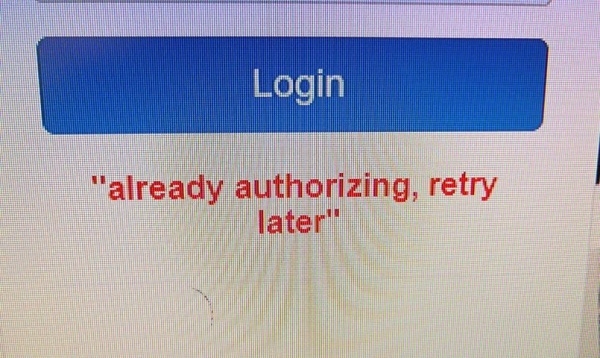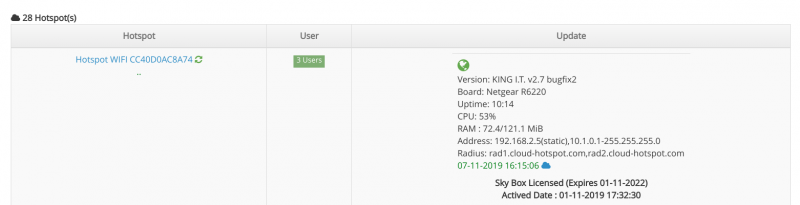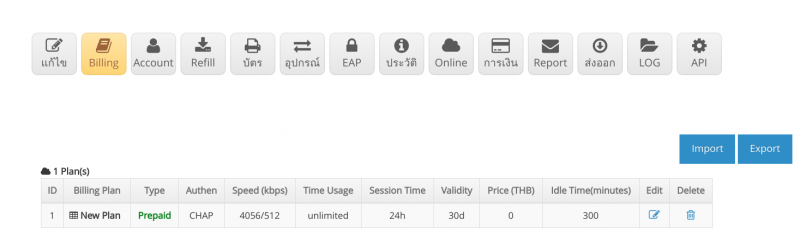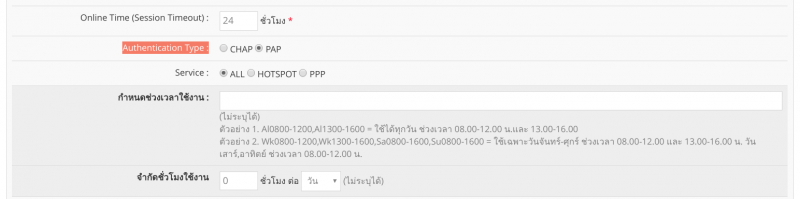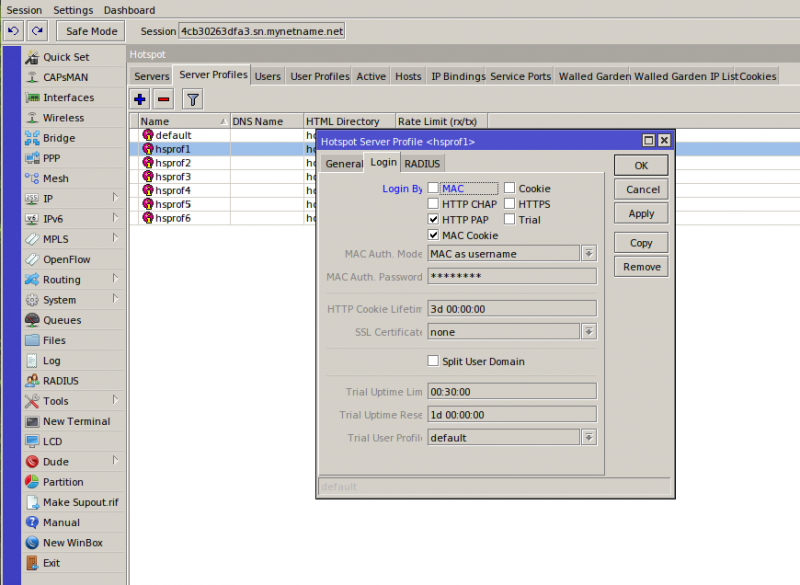Difference between revisions of "การแก้ปัญหา error already authorizing, retry later"
From EasyZone wiki
Easyhorpak (talk | contribs) |
Easyhorpak (talk | contribs) |
||
| (One intermediate revision by the same user not shown) | |||
| Line 7: | Line 7: | ||
2. เลือก Hotspot ที่ท่านต้องการจัดการ | 2. เลือก Hotspot ที่ท่านต้องการจัดการ | ||
| + | |||
| + | [[File:Screenshot from 2019-11-07 16-15-50.png|800px|thumb|center]] | ||
3. เข้าไปที่เมนู Billing Plan | 3. เข้าไปที่เมนู Billing Plan | ||
| + | |||
| + | [[File:Screenshot from 2019-11-07 16-16-02.png|800px|thumb|center]] | ||
4. ทำการแก้ไข Billing Plan โดยกด Edit ที่ต้องการแก้ไข และกด Advance setting | 4. ทำการแก้ไข Billing Plan โดยกด Edit ที่ต้องการแก้ไข และกด Advance setting | ||
| Line 18: | Line 22: | ||
6. Login เข้า winbox ของ Mikrotik ไปที่เมนู ip > hotspot > Server profile ทำการแก้ไข Profile ที่ท่านต้องการโดย TAB เลือก Login | 6. Login เข้า winbox ของ Mikrotik ไปที่เมนู ip > hotspot > Server profile ทำการแก้ไข Profile ที่ท่านต้องการโดย TAB เลือก Login | ||
| − | และเลือก login by http-pap และ mac cookie ตามภาพและกด OK | + | และเลือก login by http-pap และ mac cookie ตามภาพและกด OK ทำแบบนี้กับ server profile อื่น ๆ หากมีหลาย Server profile เป็นเสร็จขั้นตอนการตั้งค่า |
[[File:Screenshot from 2019-11-07 16-13-23.png|800px|thumb|center]] | [[File:Screenshot from 2019-11-07 16-13-23.png|800px|thumb|center]] | ||
Latest revision as of 16:16, 7 November 2019
มีวิธีการดังต่อไปนี้
1. ทำการ login เข้าระบบ Cloud
2. เลือก Hotspot ที่ท่านต้องการจัดการ
3. เข้าไปที่เมนู Billing Plan
4. ทำการแก้ไข Billing Plan โดยกด Edit ที่ต้องการแก้ไข และกด Advance setting
5. ไปที่เมนู Authentication Type : PAP ตามภาพ หลังจากนั้นกด Save ดำเนินการแก้ไขแบบนี้กับทุก Plan
6. Login เข้า winbox ของ Mikrotik ไปที่เมนู ip > hotspot > Server profile ทำการแก้ไข Profile ที่ท่านต้องการโดย TAB เลือก Login
และเลือก login by http-pap และ mac cookie ตามภาพและกด OK ทำแบบนี้กับ server profile อื่น ๆ หากมีหลาย Server profile เป็นเสร็จขั้นตอนการตั้งค่า