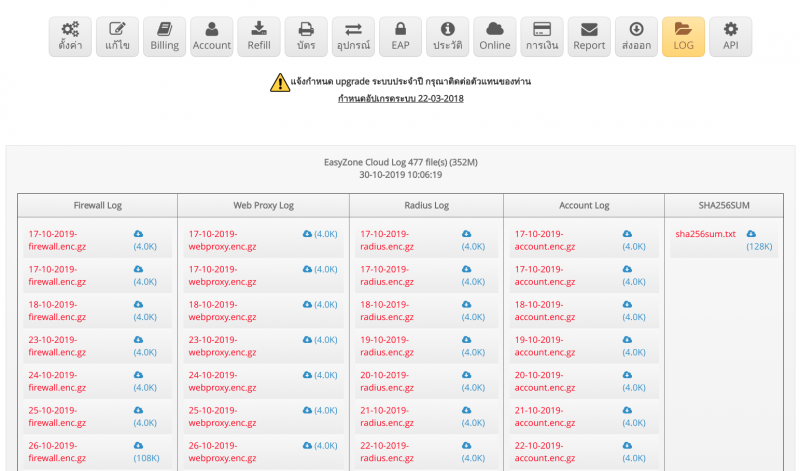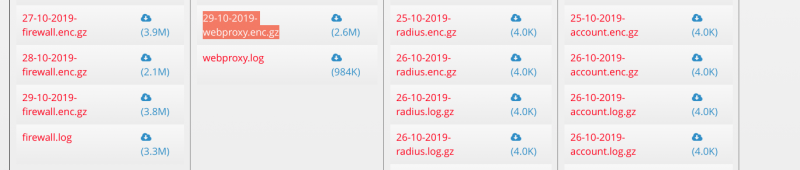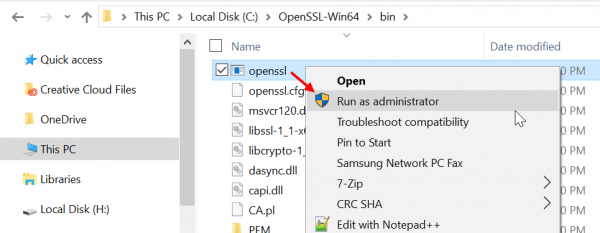How to Download and view log file
There are methods as follows.
1. Login to the Cloud.
2. Select the hotspot that you want to manage.
3. Go to the Log menu.
4. Download the log file
5. Request the key to open the log to Line ID: easyzone by providing the name of the file you want to open.
Example: 21572364801--29-10-2019-DCEF09EA8B75-webproxy.enc.gz
After extracting the zip file, you will get a file named '21572364801--29-10-2019-DCEF09EA8B75-webproxy.enc
6. Install openssl to open the download file at https://slproweb.com/products/Win32OpenSSL.html
Launch the program as in the picture.
Show program window
7 Use the command to open the file.
Type the command to open the file.
openssl enc -aes-256-ctr -pbkdf2 -d -a -in (filename to open, for example 21572364801--29-10-2019-DCEF09EA8B75-webproxy.enc) -out (filename to save after Decoded, for example log.txt) -pass pass: (key obtained from easyzone such as MIqzPF63ywsPhRcnXAu7pgSAKbeHCD70tLpe0X05JWSfPfHBfLZLxtdCrU99cEGb)
Source openssl https://www.cloudinsidr.com/content/how-to-install-the-most-recent-version-of-openssl-on-windows-10-in-64-bit/