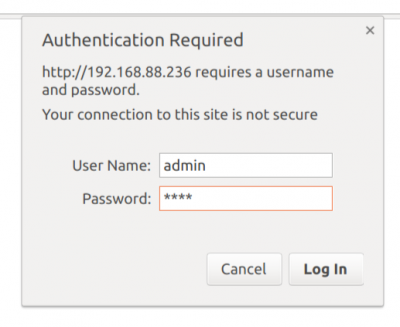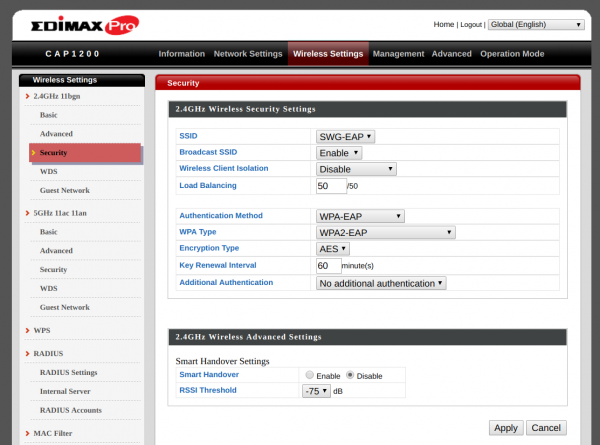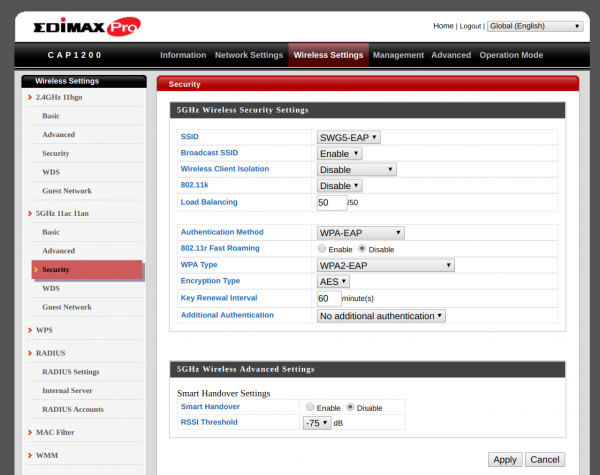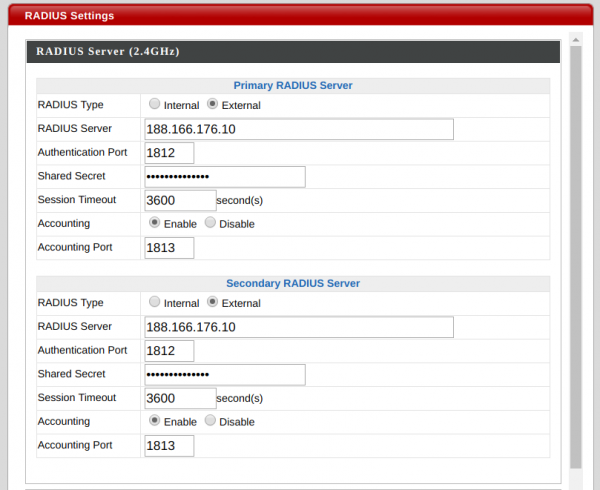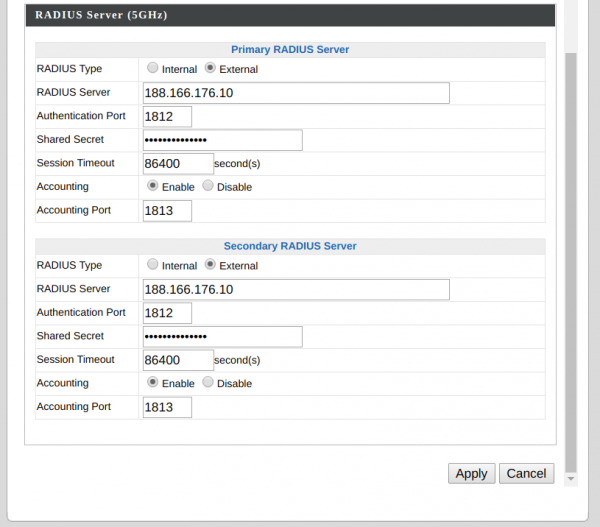การตั้งค่า EAP Authentication สำหรับ Edimax CAP1200
การตั้งค่า EAP Authentication สำหรับ Edimax CAP1200
มีวิธีการดังต่อไปนี้
1. เชื่อมอุปกรณ์เข้าระบบ network
2. เข้าคอนฟิกอุปกรณ์ ที่ ip address ที่อุปกรณ์ ได้รับ
3. Login เข้าอุปกรณ์ user : admin password : 1234
4. เลือกที่เมนู Wireless Settings > 2.4GHZ 11bgn > Security
Authentication Method : WPA-EAP
WPA Type : WPA2-EAP
Encryption Type : AES
Key Renewal Interval : 60
Additional Authentication : No Additional Authentication
แล้ว กด Apply
5. เลือกที่เมนู Wireless Settings > 5GHZ 11ac 11an > Security
Authentication Method : WPA-EAP
WPA Type : WPA2-EAP
Encryption Type : AES
Key Renewal Interval : 60
Additional Authentication : No Additional Authentication
แล้ว กด Apply
6. เลือกเมนู Radius Setting
RADIUS Server (2.4GHz)
Primary RADIUS Server
RADIUS Type : External
RADIUS Server : 188.166.176.10
Authentication Port : 1812
Shared Secret : easynangmud123
Session Timeout : 3600
Accounting : Enable
Accounting Port : 1813
Secondary RADIUS Server
RADIUS Type : External
RADIUS Server : 188.166.176.10
Authentication Port : 1812
Shared Secret : easynangmud123
Session Timeout : 3600
Accounting : Enable
Accounting Port : 1813
RADIUS Server (5GHz)
Primary RADIUS Server
RADIUS Type : External
RADIUS Server : 188.166.176.10
Authentication Port : 1812
Shared Secret : easynangmud123
Session Timeout : 3600
Accounting : Enable
Accounting Port : 1813
Secondary RADIUS Server
RADIUS Type : External
RADIUS Server : 188.166.176.10
Authentication Port : 1812
Shared Secret : easynangmud123
Session Timeout : 3600
Accounting : Enable
Accounting Port : 1813
แล้วกด Apply เป็นอันเสร็จสิ้นการตั้งค่า EAP