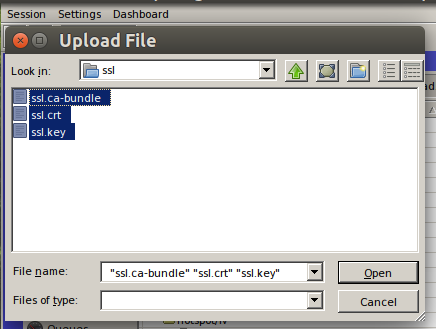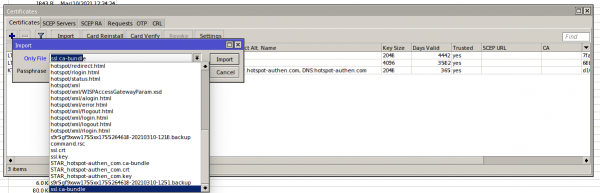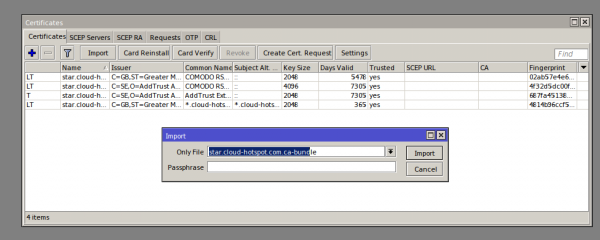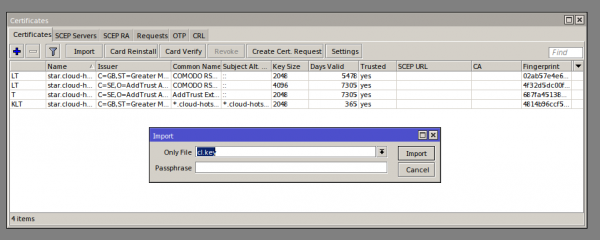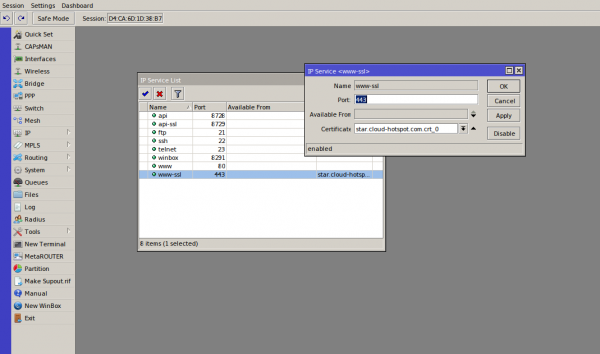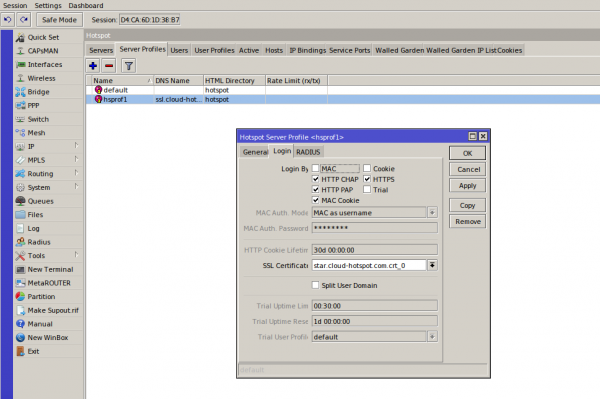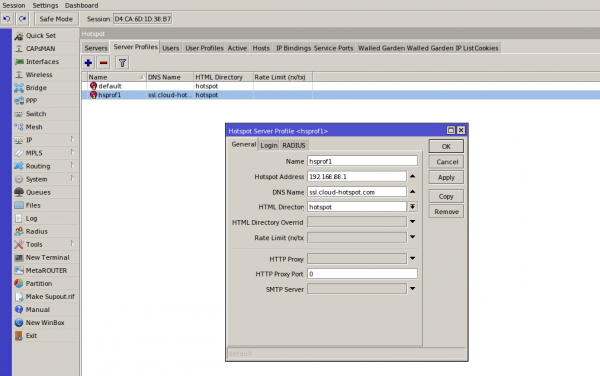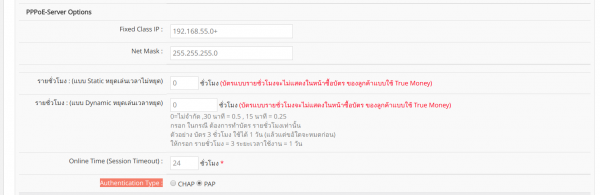Difference between revisions of "การตั้งค่า SSL Certificate ทำ Login by HTTPS สำหรับ Mikrotik Hotspot Login"
Easyhorpak (talk | contribs) |
Easyhorpak (talk | contribs) |
||
| Line 8: | Line 8: | ||
2. ทำการอัปโหลดไฟล์ไปยังอุปกรณ์ mikrotk ผ่าน winbox | 2. ทำการอัปโหลดไฟล์ไปยังอุปกรณ์ mikrotk ผ่าน winbox | ||
| − | + | ||
[[File:Screenshot from 2021-03-10 13-02-38.png|600px|thumb|center]] | [[File:Screenshot from 2021-03-10 13-02-38.png|600px|thumb|center]] | ||
3. ทำการ import Certificate โดยไปที่เมนู /system > certificates กด import | 3. ทำการ import Certificate โดยไปที่เมนู /system > certificates กด import | ||
| − | เลือก file | + | เลือก file ssl.crt กด Import |
| − | [[File: | + | [[File:Screenshot from 2021-03-10 13-04-25.png|600px|thumb|center]] |
| − | เลือก file | + | เลือก file ssl.ca-bundle |
[[File:Bd.png|600px|thumb|center]] | [[File:Bd.png|600px|thumb|center]] | ||
Revision as of 12:57, 10 March 2021
การตั้งค่า SSL Certificate ทำการ Login by HTTPS สำหรับ Mikrotik Hotspot Login
มีวิธีการดังต่อไปนี้
1. ดาวโหลดน์ไฟล์ SSL Certificate (ลูกค้า EasyZone กรุณาติดต่อขอไฟล์ ผ่าน LINE ID : easyzone)
2. ทำการอัปโหลดไฟล์ไปยังอุปกรณ์ mikrotk ผ่าน winbox
3. ทำการ import Certificate โดยไปที่เมนู /system > certificates กด import
เลือก file ssl.crt กด Import
เลือก file ssl.ca-bundle
เลือก file cl.key
4. ทำการตั้งค่า service ssl 443 โดยไปที่เมนู ip > service เลือก Certificate ตามภาพ หลังจากนั้นกด OK
5. ทำการตั้งค่า login by https โดยเข้าไปที่เมนู /ip > hotspot > server profile > เลือก profile และ ทำเครื่องหมายถูกที่ login by https และเลือก Certificate ตามภาพ หลังจากนั้นกด OK
6.ตั้งค่า dns name เป็น ssl.cloud-hotspot.com โดยไปที่เมนู /ip > hotspot > server profile > general > dns name ตามภาพ
7. Login เข้าระบบ cloud ของ easyzone และทำการสร้าง billing plan และกำหนด auth type เป็น PAP ในเมนู billing > advance setting หลังจากนั้นกด Save เป็นอันเสร็จขั้นตอนการตั้งค่า