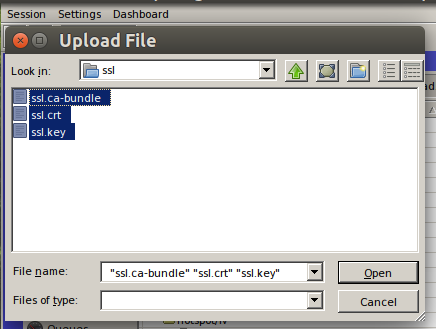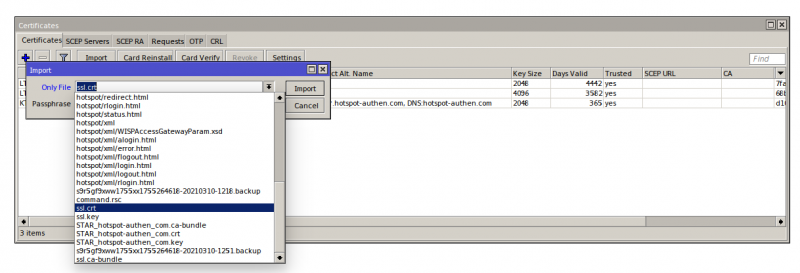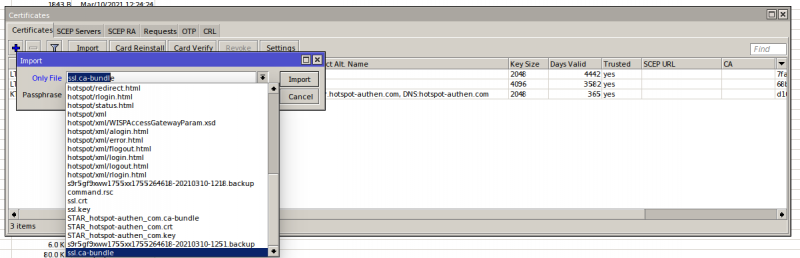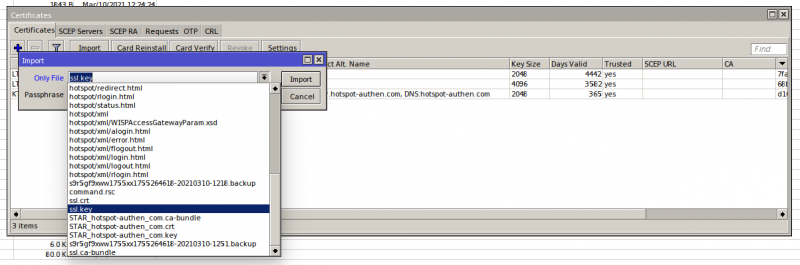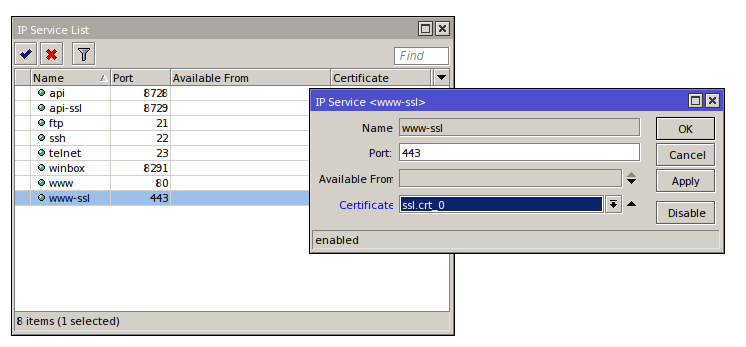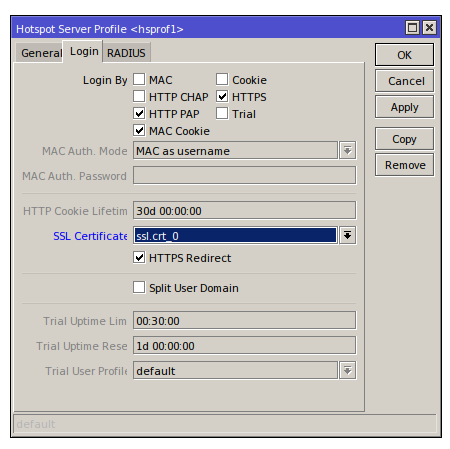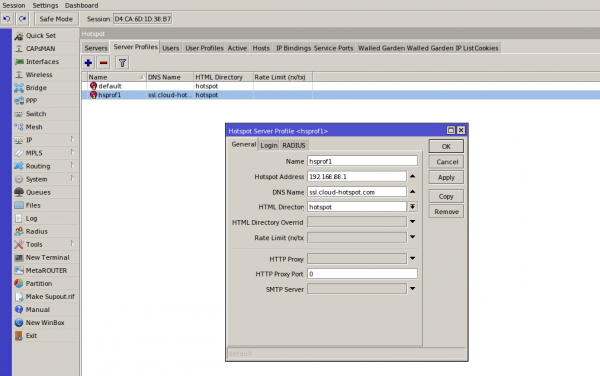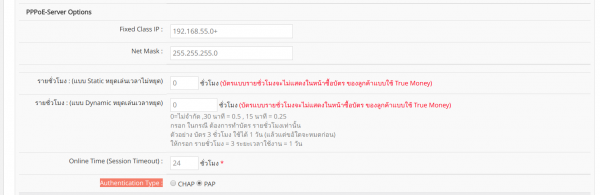Difference between revisions of "การตั้งค่า SSL Certificate ทำ Login by HTTPS สำหรับ Mikrotik Hotspot Login"
Easyhorpak (talk | contribs) |
Easyhorpak (talk | contribs) |
||
| Line 31: | Line 31: | ||
5. ทำการตั้งค่า login by https โดยเข้าไปที่เมนู /ip > hotspot > server profile > เลือก profile และ ทำเครื่องหมายถูกที่ login by https และเลือก Certificate ตามภาพ หลังจากนั้นกด OK | 5. ทำการตั้งค่า login by https โดยเข้าไปที่เมนู /ip > hotspot > server profile > เลือก profile และ ทำเครื่องหมายถูกที่ login by https และเลือก Certificate ตามภาพ หลังจากนั้นกด OK | ||
| − | ''' | + | '''โดยให้นำ เครื่องหมายถูก หน้า Login by HTTP CHAP ออก และทำเครื่องหมายถูก ในช่องต่าง ๆ ตามภาพ''' |
[[File:Screenshot from 2021-03-10 13-06-20.png|800px|thumb|center]] | [[File:Screenshot from 2021-03-10 13-06-20.png|800px|thumb|center]] | ||
| Line 37: | Line 37: | ||
| − | 6.ตั้งค่า dns name เป็น ''' | + | 6.ตั้งค่า dns name เป็น '''portal.hotspot-authen.com''' โดยไปที่เมนู /ip > hotspot > server profile > general > dns name ตามภาพ |
[[File:Ssl.png|600px|thumb|center]] | [[File:Ssl.png|600px|thumb|center]] | ||
Revision as of 13:07, 10 March 2021
การตั้งค่า SSL Certificate ทำการ Login by HTTPS สำหรับ Mikrotik Hotspot Login
มีวิธีการดังต่อไปนี้
1. ดาวโหลดน์ไฟล์ SSL Certificate (ลูกค้า EasyZone กรุณาติดต่อขอไฟล์ ผ่าน LINE ID : easyzone)
2. ทำการอัปโหลดไฟล์ไปยังอุปกรณ์ mikrotk ผ่าน winbox
3. ทำการ import Certificate โดยไปที่เมนู /system > certificates กด import
เลือก file ssl.crt กด Import
เลือก file ssl.ca-bundle
เลือก file cl.key
4. ทำการกด Enable sservice ssl และตั้งค่า service ssl 443 โดยไปที่เมนู ip > service เลือก Certificate ตามภาพ หลังจากนั้นกด OK
5. ทำการตั้งค่า login by https โดยเข้าไปที่เมนู /ip > hotspot > server profile > เลือก profile และ ทำเครื่องหมายถูกที่ login by https และเลือก Certificate ตามภาพ หลังจากนั้นกด OK
โดยให้นำ เครื่องหมายถูก หน้า Login by HTTP CHAP ออก และทำเครื่องหมายถูก ในช่องต่าง ๆ ตามภาพ
6.ตั้งค่า dns name เป็น portal.hotspot-authen.com โดยไปที่เมนู /ip > hotspot > server profile > general > dns name ตามภาพ
7. Login เข้าระบบ cloud ของ easyzone และทำการสร้าง billing plan และกำหนด auth type เป็น PAP ในเมนู billing > advance setting หลังจากนั้นกด Save เป็นอันเสร็จขั้นตอนการตั้งค่า