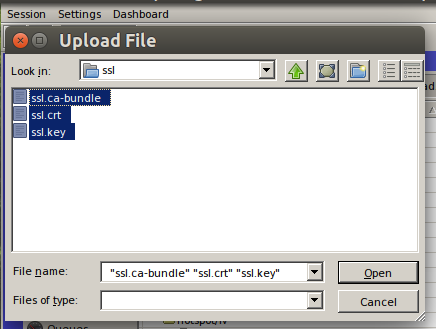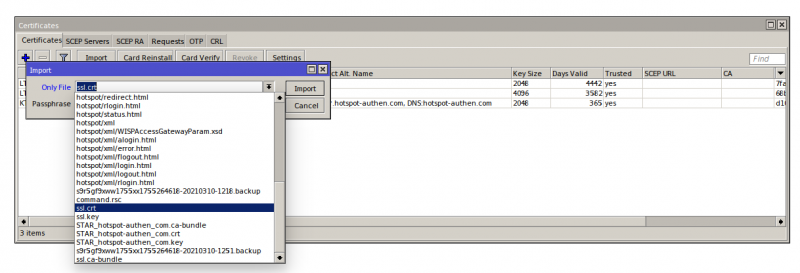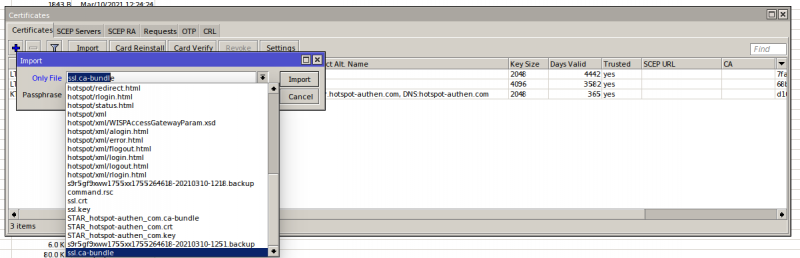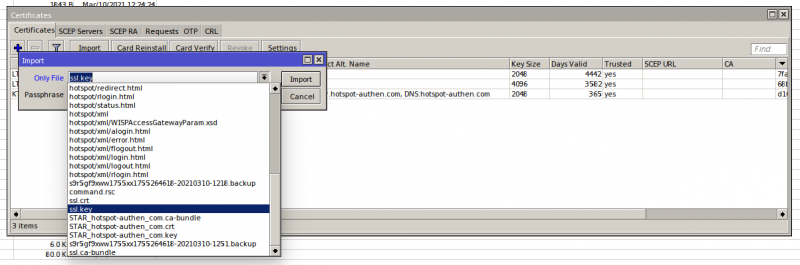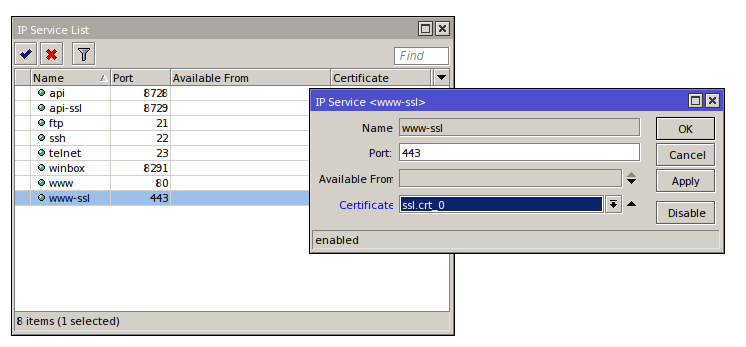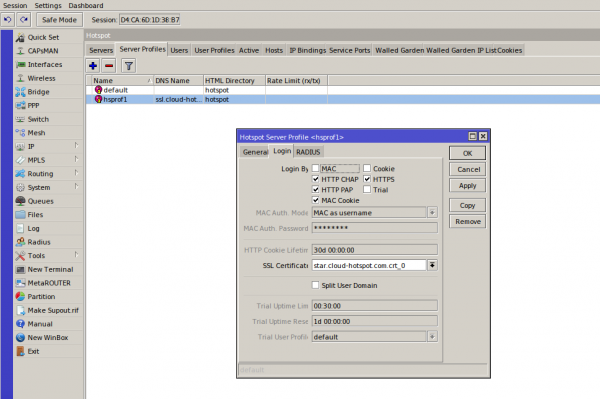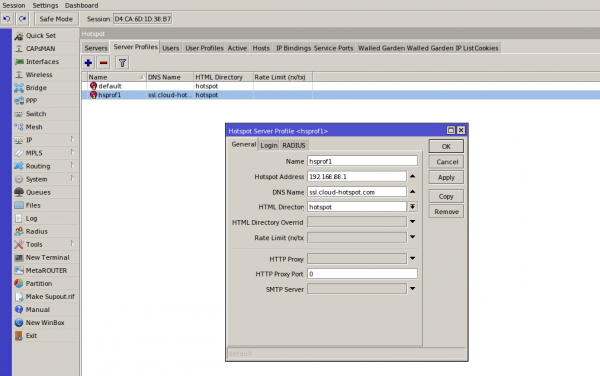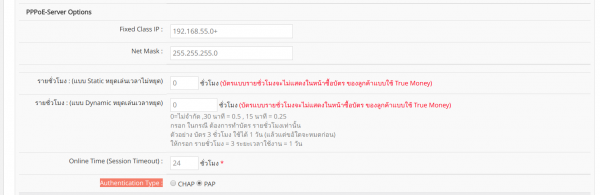การตั้งค่า SSL Certificate ทำ Login by HTTPS สำหรับ Mikrotik Hotspot Login
การตั้งค่า SSL Certificate ทำการ Login by HTTPS สำหรับ Mikrotik Hotspot Login
มีวิธีการดังต่อไปนี้
1. ดาวโหลดน์ไฟล์ SSL Certificate (ลูกค้า EasyZone กรุณาติดต่อขอไฟล์ ผ่าน LINE ID : easyzone)
2. ทำการอัปโหลดไฟล์ไปยังอุปกรณ์ mikrotk ผ่าน winbox
3. ทำการ import Certificate โดยไปที่เมนู /system > certificates กด import
เลือก file ssl.crt กด Import
เลือก file ssl.ca-bundle
เลือก file cl.key
4. ทำการกด Enable sservice ssl และตั้งค่า service ssl 443 โดยไปที่เมนู ip > service เลือก Certificate ตามภาพ หลังจากนั้นกด OK
5. ทำการตั้งค่า login by https โดยเข้าไปที่เมนู /ip > hotspot > server profile > เลือก profile และ ทำเครื่องหมายถูกที่ login by https และเลือก Certificate ตามภาพ หลังจากนั้นกด OK
6.ตั้งค่า dns name เป็น ssl.cloud-hotspot.com โดยไปที่เมนู /ip > hotspot > server profile > general > dns name ตามภาพ
7. Login เข้าระบบ cloud ของ easyzone และทำการสร้าง billing plan และกำหนด auth type เป็น PAP ในเมนู billing > advance setting หลังจากนั้นกด Save เป็นอันเสร็จขั้นตอนการตั้งค่า